5.2.4 Stock Location Analysis
⬝ Inventory > Screen Inquiry > Stock Location Analysis
View the stock location analysis using method filtering.

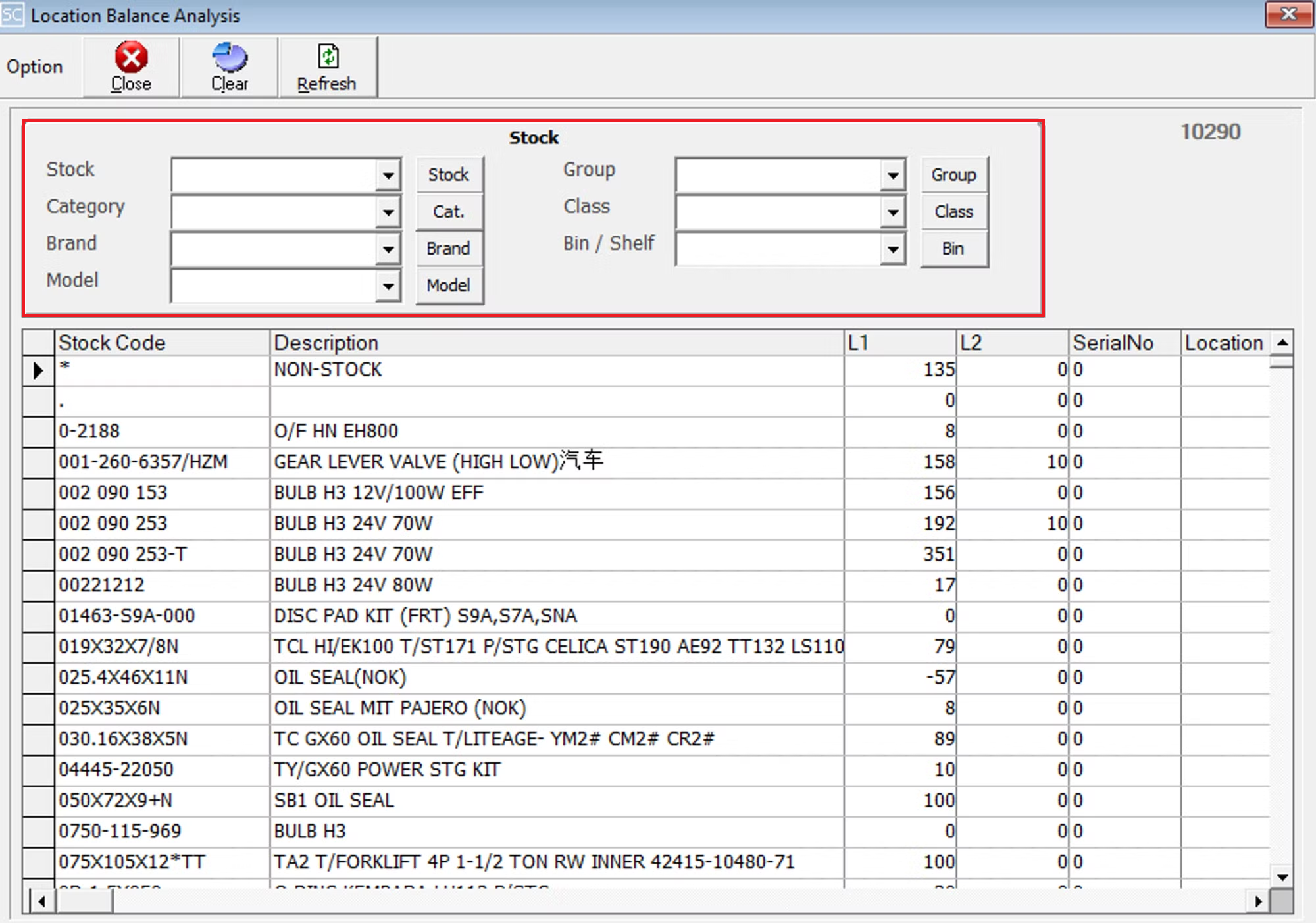
Enter the stock you want to use for filtering. You can also click on the “Stock” for a list of customer that had been maintained earlier.
Enter the group you want to use for filtering. You can also click on the “Group” for a list of customer that had been maintained earlier.
Enter the category you want to use for filtering. You can also click on the “Cat.” for a list of customer that had been maintained earlier.
Enter the class you want to use for filtering. You can also click on the “Class” for a list of customer that had been maintained earlier.
Enter the brand you want to use for filtering. You can also click on the “Brand” for a list of customer that had been maintained earlier.
Enter the bin no you want to use for filtering. You can also click on the “Bin” for a list of customer that had been maintained earlier.
Enter the model you want to use for filtering. You can also click on the “Model” for a list of customer that had been maintained earlier.
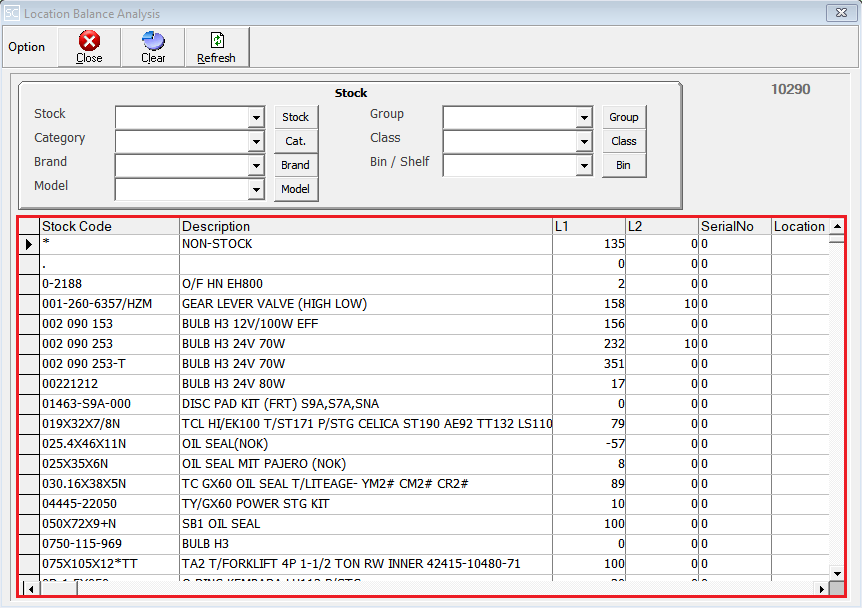
After entering all the fields you want to use for filtering, the system will display the results including based on your criteria.