5.2.17 Stock Monthly PurchaseSales Analysis (Grouping)
⬝ Inventory > Screen Inquiry > Stock Monthly PurchaseSales Analysis (Grouping)
Show the analysis records for stock in monthly purchases and sales by using grouping.
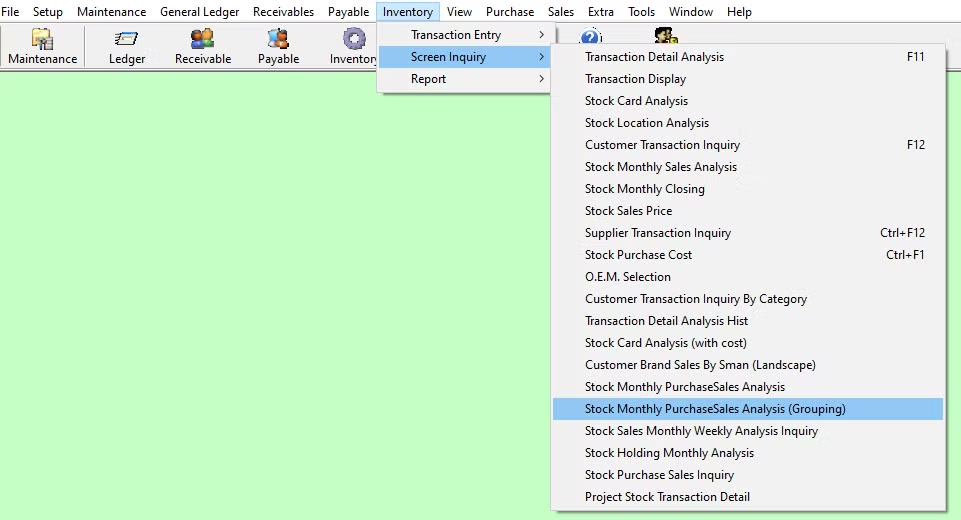
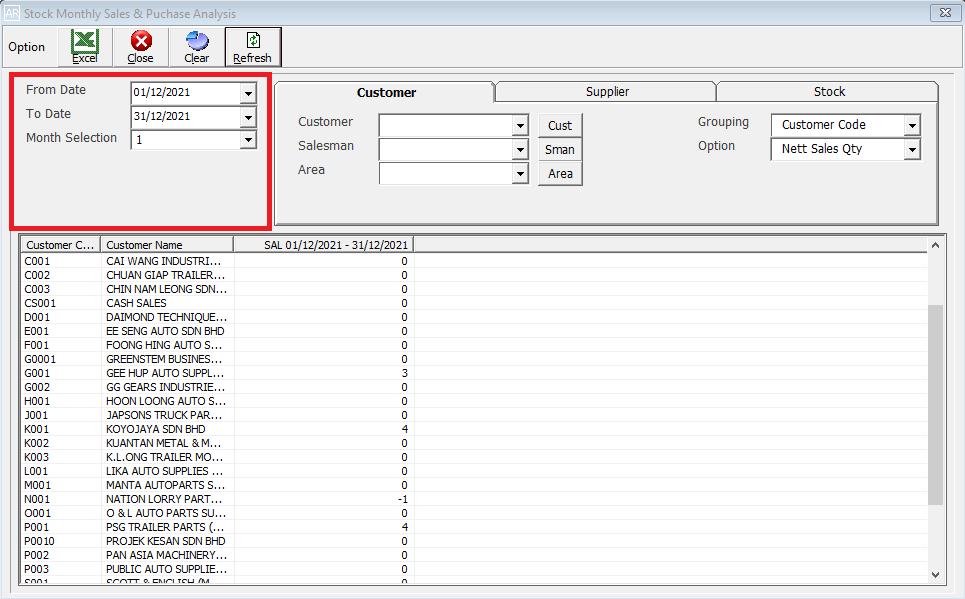
Enter the start date of the period you want to view or filter.
Eg. Date From: 01/12/2021
Enter the end date of the period you want to view or filter.
Eg. Date To: Date To
Select the month from the section.
Eg. Month Section: 1
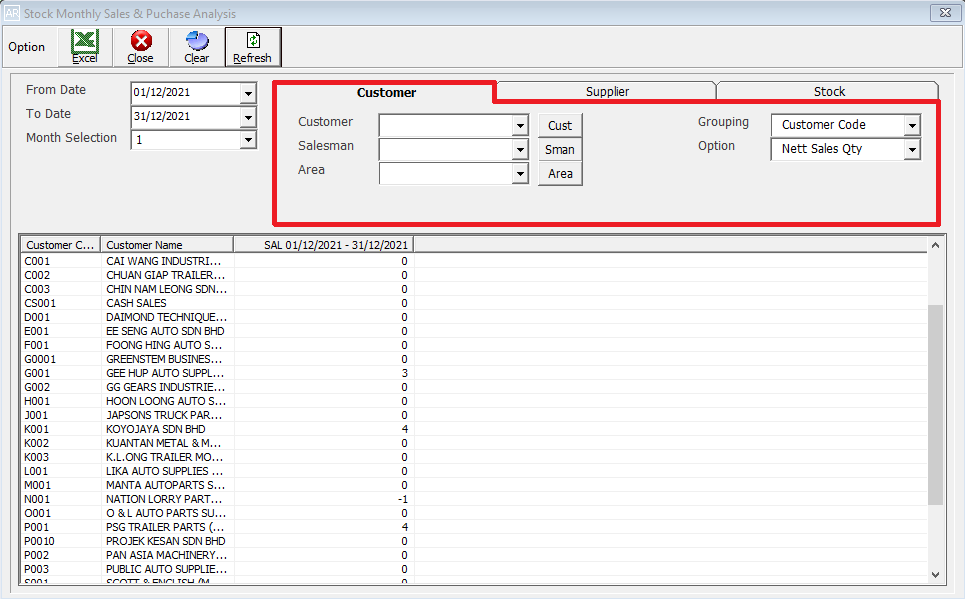
Enter the customer you want to use for filtering. You can also click on the "Cust" for a list of customers that had been maintained earlier.
Enter the salesman you want to use for filtering. You can also click on the "Sman" for a list of salesmen that had been maintained earlier.
Enter the area you want to use for filtering. You can also click on the "Area" for a list of areas that had been maintained earlier.
You can use 'Customer Code', 'Salesman Code', and 'Area Code' as grouping criteria to filter the sales analysis.
You can use 'Nett Sales Qty', 'Gross Sales Qty', 'Nett Sales Amount', 'Gross Sales Amount', 'Nett Sales Cost', 'Gross Sales Cost' as the option criteria to filter out the sales analysis.
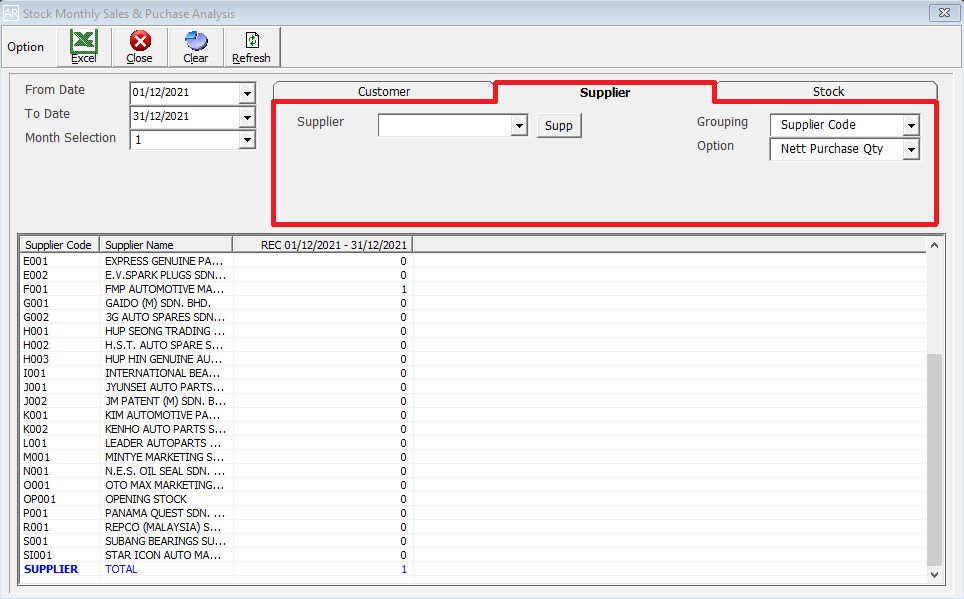
Directly type the supplier name or supplier code to search. You can also click on the “Supp” for a list of supplier that had been maintain earlier.
You can use ‘Supplier Code’ as grouping criteria to filter the sales analysis.
You can use ‘Nett Purchase Qty, ‘Gross Purchase Qty’, ’Nett Purchase Amount’, ‘Gross Purchase Amount’ as the option criteria to filter out the sales analysis.
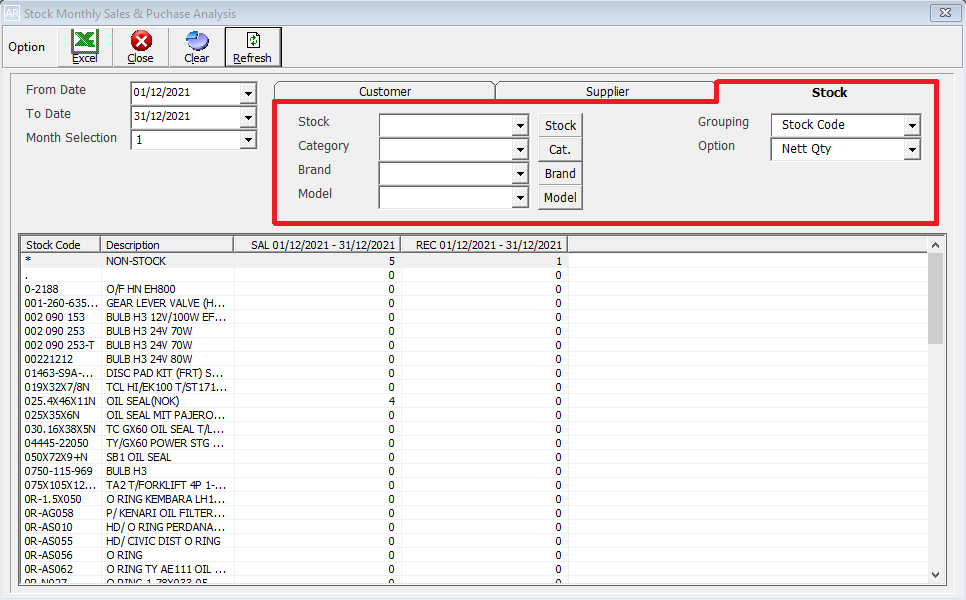
Enter the stock code. Item entered in this field must exist in the stock master entry (F7). You can also click on the "Stock" for a list of valid stock items.
Enter the category code of the stock item. You can also click on the "Cat." or press F2 for a list of categories that had been maintained earlier.
Enter the brand code of the stock item. You can also click on the "Brand" for a list of brands that had been maintained earlier.
Enter the model code of the stock item. You can also click on the "Model" for a list of models that had been maintained earlier.
You can use 'Supplier Code', 'Category Code', 'Brand Code', 'Model Code' as grouping criteria to filter the sales analysis.
You can use 'Nett Qty', 'Gross Qty', 'Nett Amount', 'Gross Amount', 'Nett Cost', 'Gross Cost' as the option criteria to filter out the sales and purchase analysis.
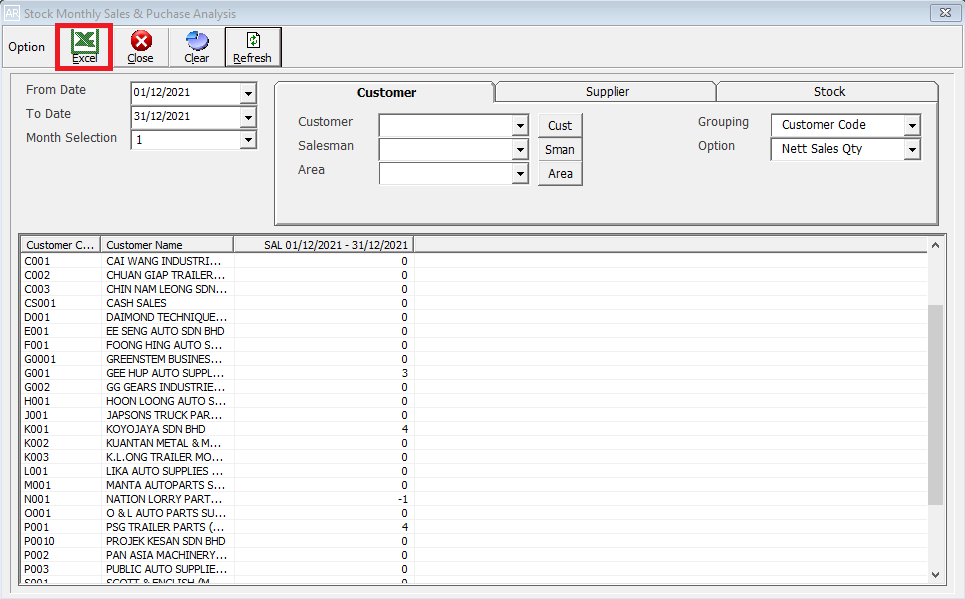
This is for import & export the bill to & from Excel File.