5.2.9 Supplier Transaction Inquiry (Ctrl + F12)
⬝ Inventory > Screen Inquiry > Supplier Transaction Inquiry (Ctrl + F12)
Show the transaction record of the supplier.
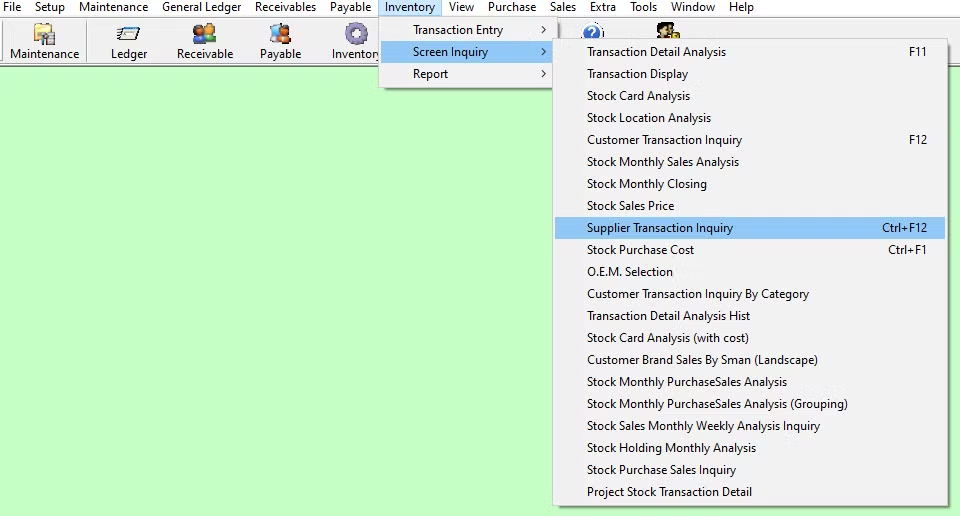
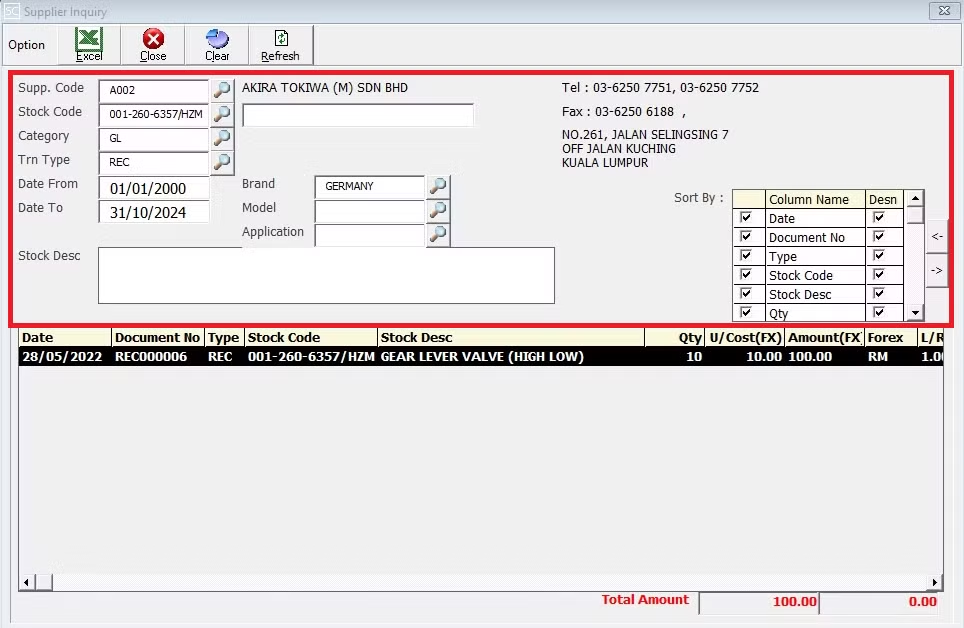
Directly type the supplier name or supplier code to search. You can also click on the “telescope” or press F2 for a list of suppliers that had been maintained earlier.
Eg. Supp. Code: A001 | AKIRA TOKIWA (M) SDN BHD
User can tick/untick the box to arrange the list of items according to specific criteria, such as by stock code, brand, model and other field.
Enter the stock code. Item entered in this field must exist in the stock master entry (F7). You can also click on the “telescope” or press F2 for a list of valid stock items. Stock code (*) can be used to enter non-stock item.
Eg. Stock Code: 001-260-6357/HZM
Enter the category you want to use for filtering. You can also click on the “telescope” or press F2 for a list of categories that had been maintained earlier.
Eg. Category: GL - GL
Enter the transaction type you want to use for filtering. You can also click on the “telescope” or press F2 for a list of transaction types that had been maintained earlier.
Eg. Trn Type: REC- DIRECT PURCHASE
Enter the start date of the period you want to view or filter.
Eg. Date From: 01/01/2000
Enter the end date of the period you want to view or filter.
Eg. Date To: 31/10/2024
Enter the brand you want to use for filtering. You can also click on the “telescope” or press F2 for a list of brands that had been maintained earlier.
Eg. Brand: GERMANY
Enter the model you want to use for filtering. You can also click on the “telescope” or press F2 for a list of models that had been maintained earlier.
Enter the application code of the stock item. You can also click on the “telescope” or press F2 for a list of applications that had been maintained earlier.
Enter the application you want to use for filtering. You can also click on the “telescope” or press F2 for a list of applications that had been maintained earlier.
A default description that had been pre-maintained in the stock master entry (F7) will appear at the screen. This description also can be modified.
Eg. Stock Desc: GEAR LEVER VALVE (HIGH LOW)
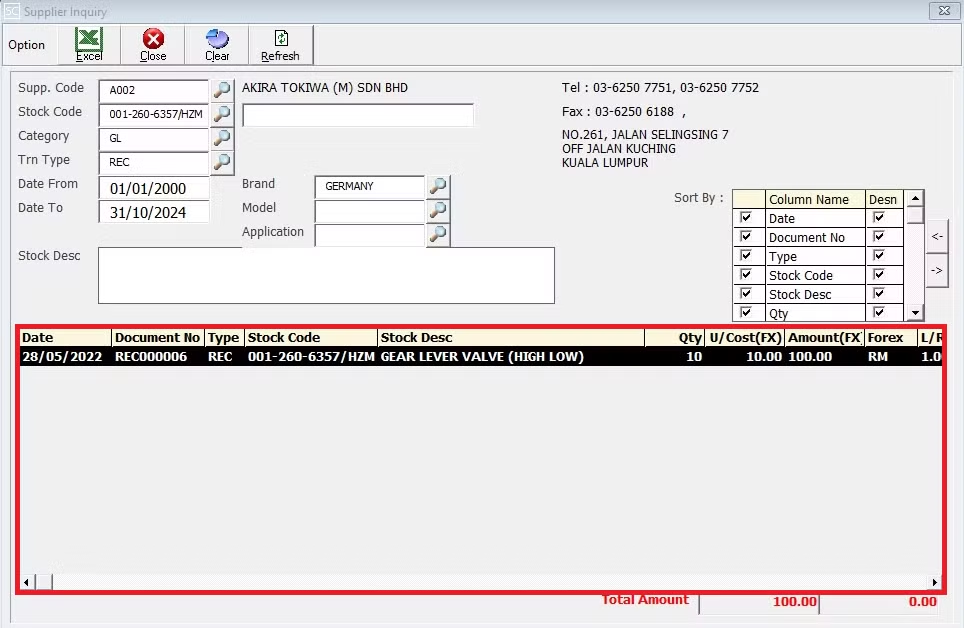
After entering all the fields, you want to use for filtering, the system will display the results including Date, Document Number, Transaction Type, Stock Code, Stock Description, Quantity, Unit Cost(FX), Amount(FX) and Forex based on your criteria.
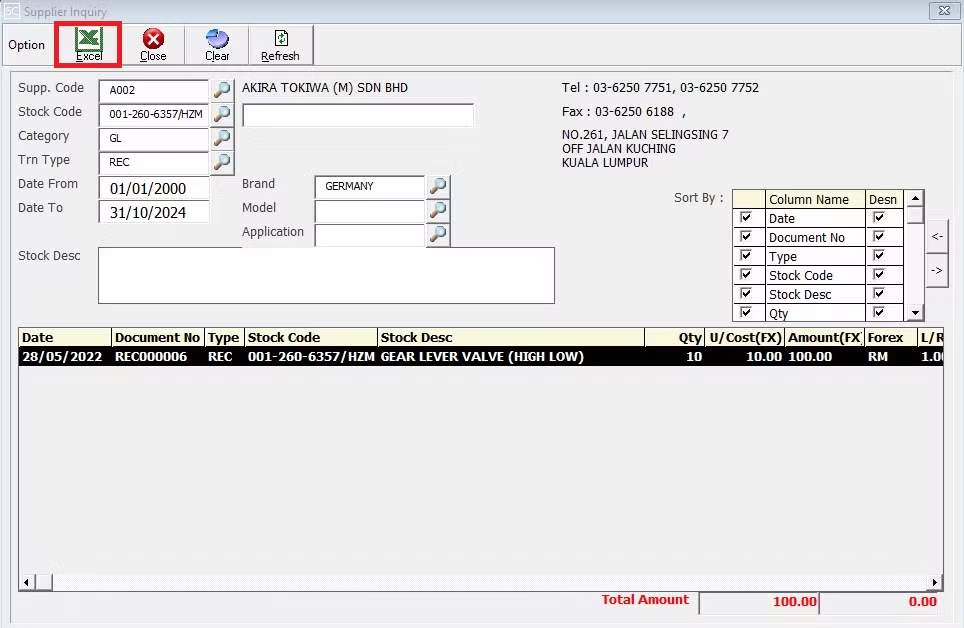
This is for import & export the bill to & from Excel File.