5.2.1 Transaction Detail Analysis (F11)
⬝ Inventory > Screen Inquiry > Transaction Detail Analysis (F11)
Show the transaction detail analysis for each selected stock code.
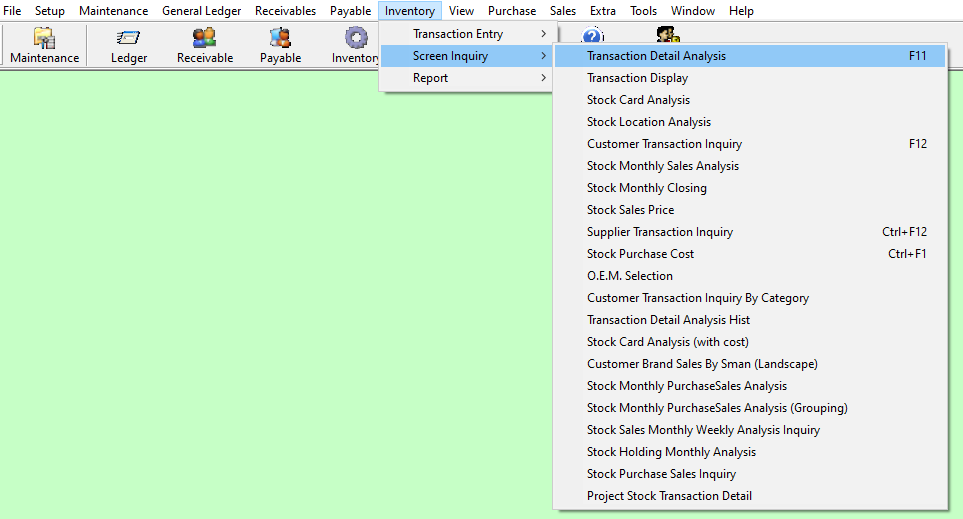
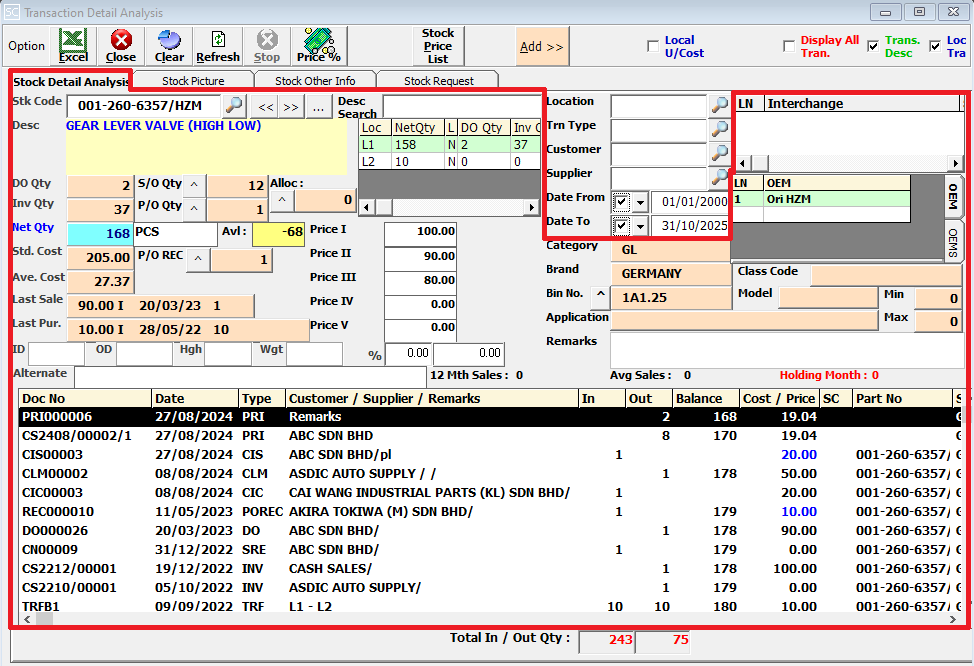
After entering the stock code, the system will automatically display the stock information based on stock master entry (F7).
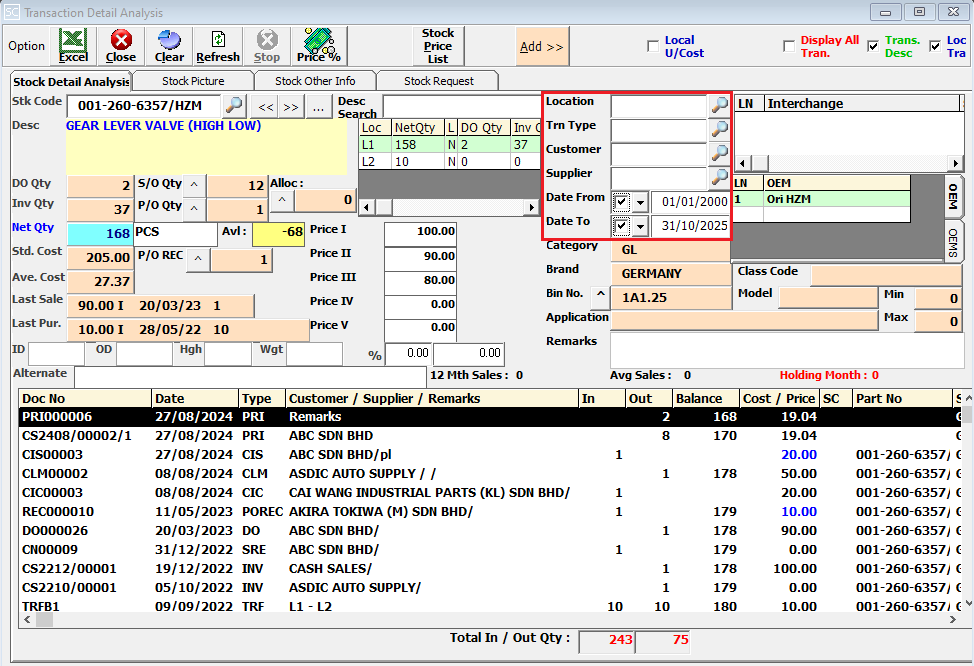
Enter the location you want to use for filtering. You can also click on the "telescope" or press F2 for a list of location that had been maintained earlier.
Enter the transaction type you want to use for filtering. You can also click on the "telescope" or press F2 for a list of transaction type that had been maintained earlier.
Enter the customer you want to use for filtering. You can also click on the "telescope" or press F2 for a list of customer that had been maintained earlier.
Enter the supplier you want to use for filtering. You can also click on the "telescope" or press F2 for a list of supplier that had been maintained earlier.
Enter the start date of the period you want to view or filter.
Eg. Date From: 01/01/2000
Enter the end date of the period you want to view or filter.
Eg. Date To: 31/10/2025
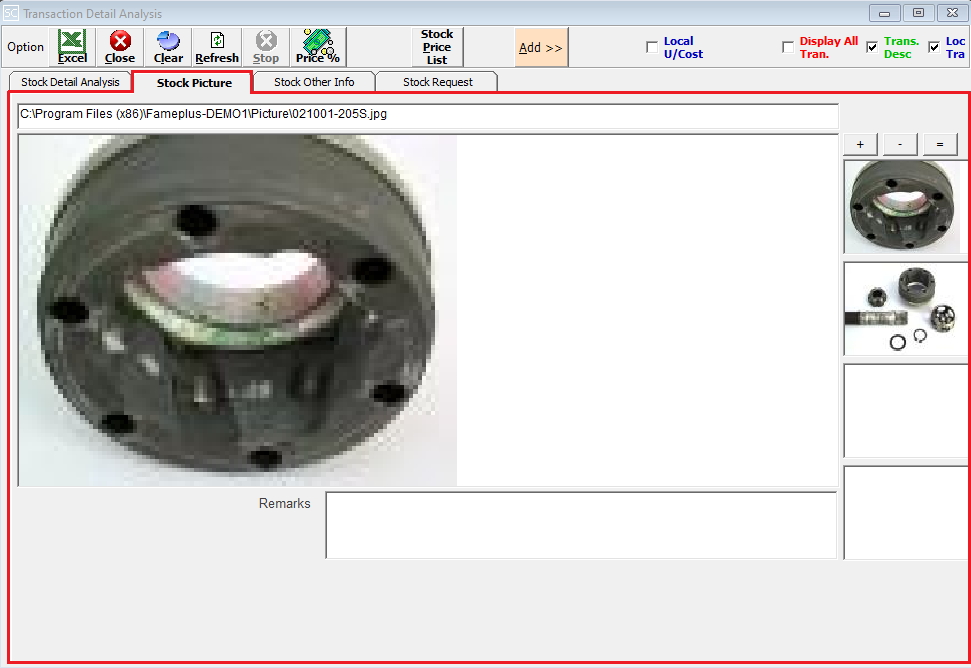
After entering the stock code, the image will automatically display based on stock master entry (F7), and max 4 images (JPEG format) of the selected item can displays.
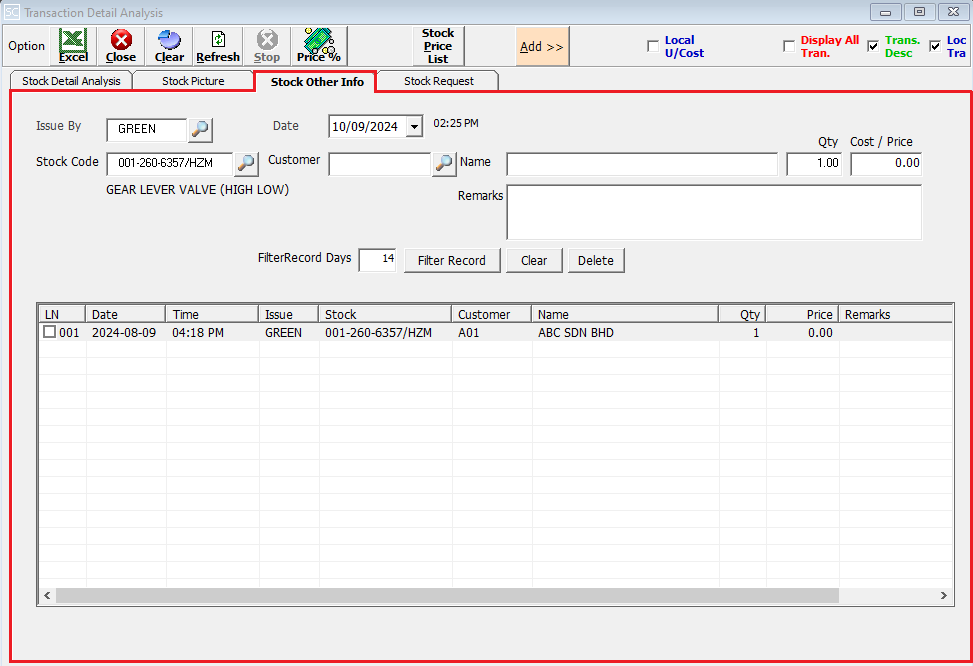
This is used to record customers who have called to request a quote, along with the person responsible for issuing it.
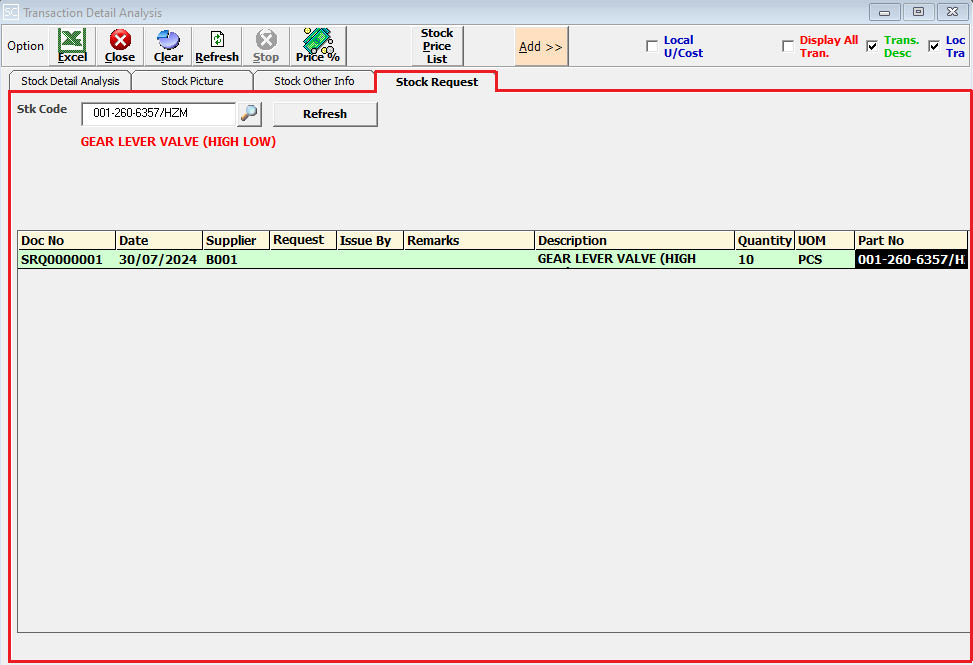
View the detailed information for the stock request document that has already been created.
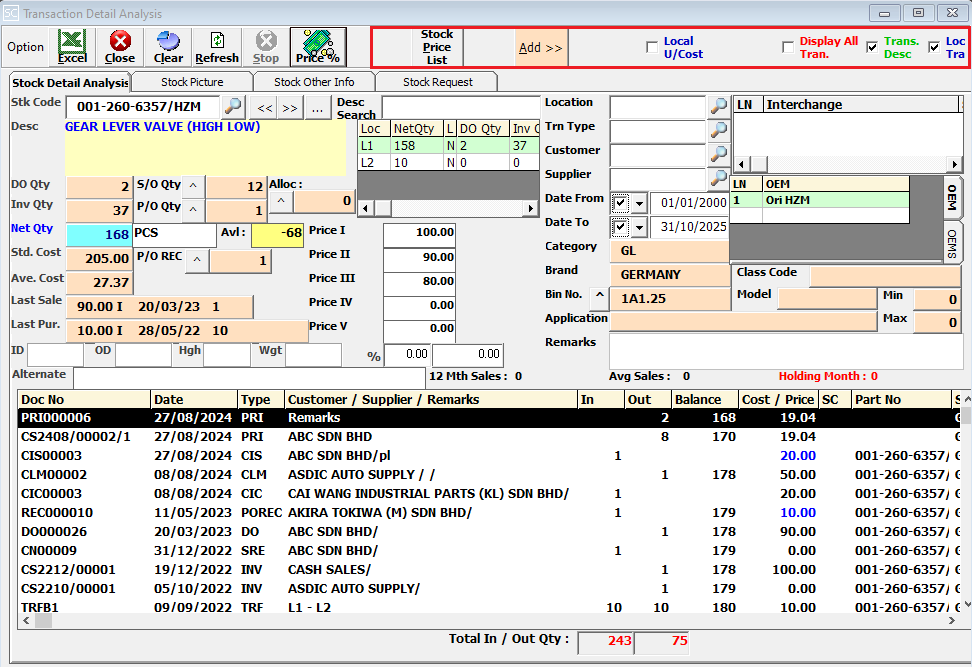
This displays the last 3 prices for the selected customer or stock code based on your criteria.
This button is for adding items to the cart.
Tick the checkbox to view the local unit cost.
Tick the checkbox to view all the transaction.
Tick the checkbox to view the transaction description.
Tick the checkbox to view local transactions.