5.1.14.1 Branch Transfer In
⬝ Inventory > Transaction Entry > Branch Transfer In > Branch Transfer In
This entry is used to transfer stock from other branches.
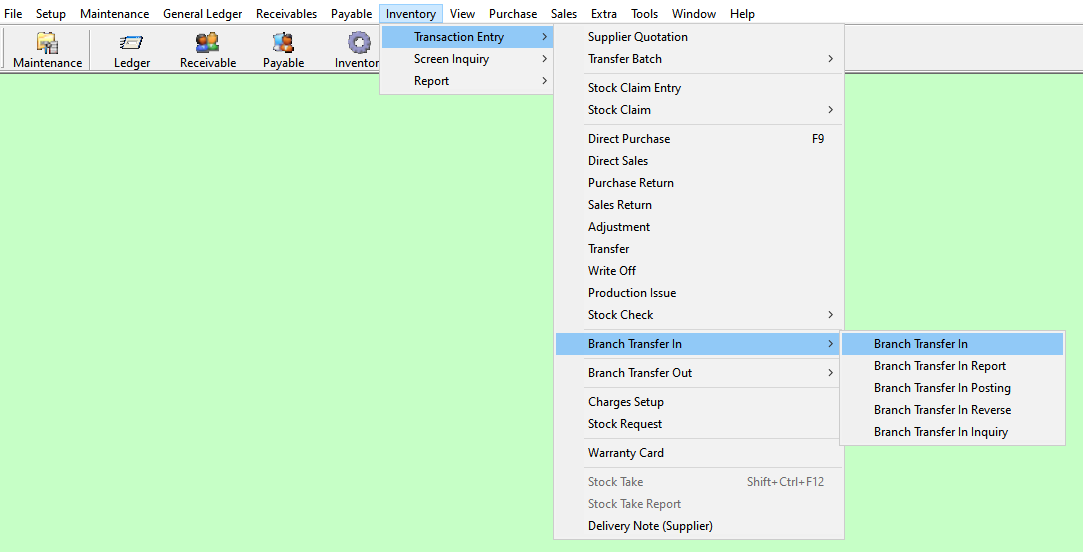
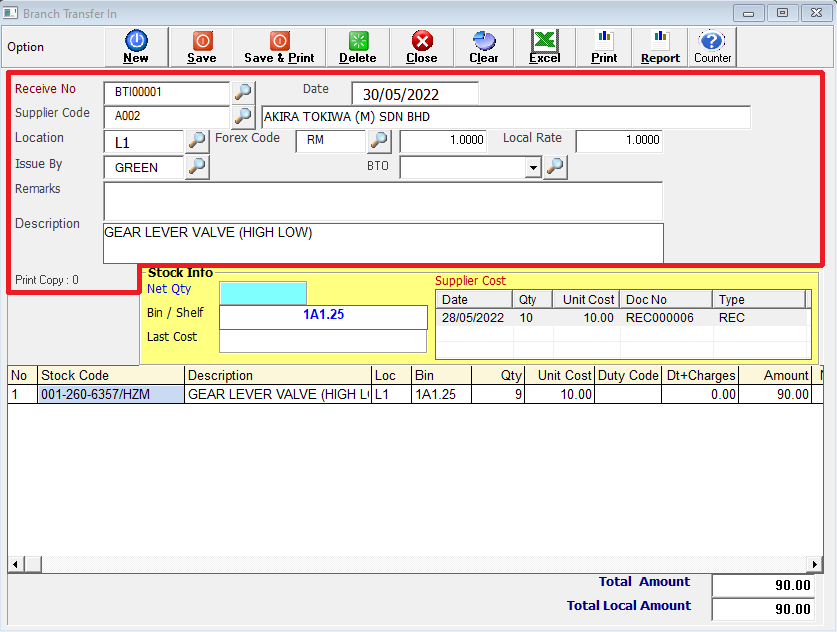
Enter the running no. You can also click on the "telescope" or press F2 for a list of existing documents before posting.
Eg. Receive No: BTO000001
The date will default follow computer date. You can direct change the date.
Eg. Date: 30/05/2022
Directly type the supplier name or supplier code to search. You can also click on the "telescope" or press F2 for a list of supplier that had been maintain earlier.
Eg. Supplier Code: A002 | AKIRA TOKIWA (M) SDN BHD
Enter the location code where the stock item is issued. You can also click on the "telescope" or press F2 for a list of pre-maintained location codes.
Eg. Location: L1
This will follow your supplier master entry (F3) forex code setup. You can also click on the "telescope" or press F2 to select a forex code.
Eg. Forex Code: RM
Is the rate at which one currency can be exchanged for another. It determines how much of one currency you can get for a given amount of another currency.
Eg. Forex Rate: 1.0000
Refers to the exchange rate provided by a specific financial institution or business for currency conversion within a particular locality or country.
Eg. Local Rate: 1.0000
Select the issuing person for this entry.
Eg. Issue By: GREEN
You can call out Branch Transfer Out documents.
Additional remarks can insert as a reference.
A default description that had been pre-maintained in the stock master entry (F7) will appear at the screen. This description also can be modified.
Eg. Description: GEAR LEVER VALVE (HIGH LOW)
Inquire how many copies have been printed.
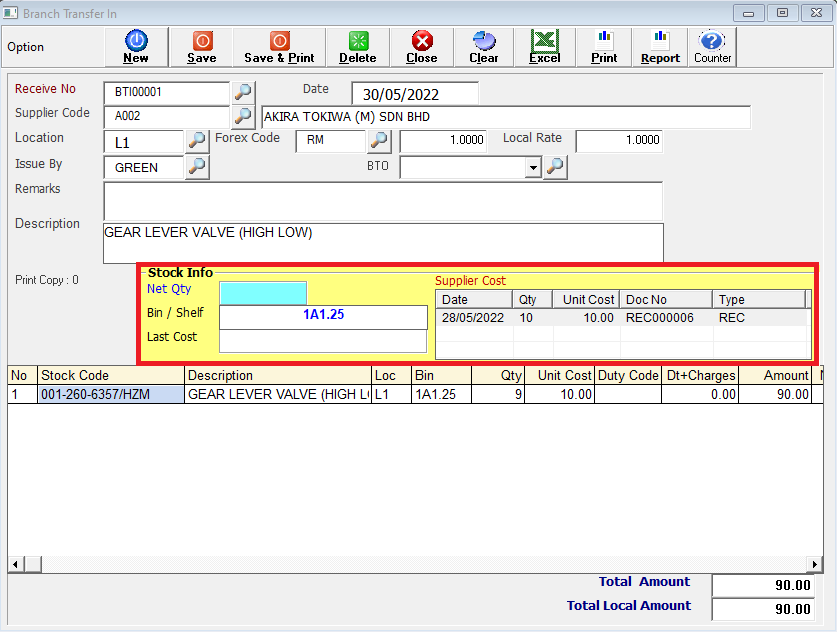
Net Quantity. The total quantity available of this item selected.
This is the Bin No of the stock in the location. After entering the stock code, the Bin No will automatically display based on stock master entry (F7).
Show the last purchase date and the price at which the stock was bought during this most recent acquisition.
This shows the latest 3 transaction purchases from the supplier of the selected stock item.
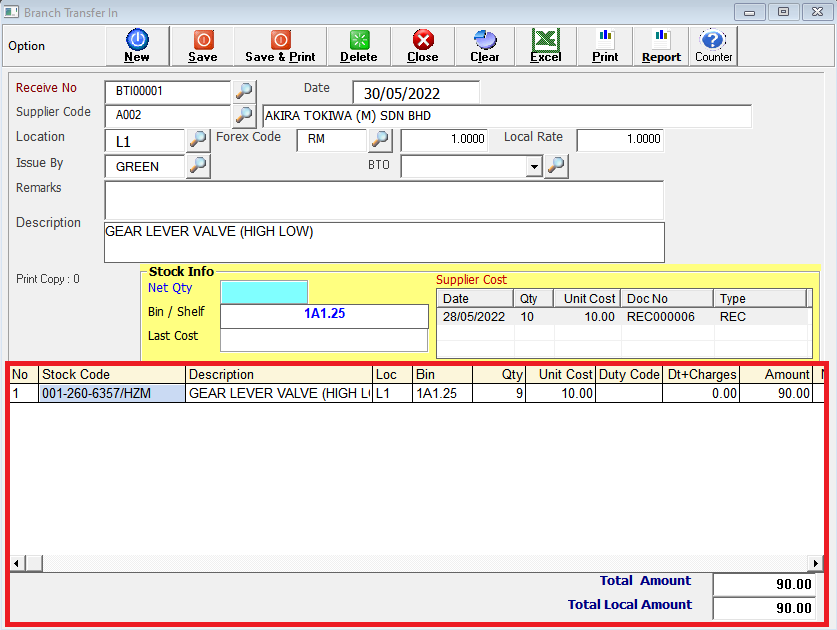
Enter the stock code. Item entered in this field must exist in the stock master entry (F7). You can also click on the “telescope” or press F2 for a list of valid stock items. Stock code (*) can be used to enter a non-stock item.
Eg. Stock Code: 001-260-6357/HZM
A default description that had been pre-maintained in the stock master entry (F7) will appear at the screen. This description can also be modified.
Eg. Description: GEAR LEVER VALVE (HIGH LOW)
Enter the location code where the stock item is issued. You can also click on the “telescope” or press F2 for a list of pre-maintained location codes.
Eg. Loc: L1
This is the Bin No of the stock in the location. After entering the stock code, the Bin No will automatically display based on stock master entry (F7).
Eg. Bin: 1A1.25
This is the quantity of stock item.
This is the cost for one stock item. Enter the unit cost for the current stock item.
Eg. U/Cost: 10.00
Enter the duty code to specify the applicable tariff or customs duty for the item.
Enter the duty charges to specify the applicable tariff or customs duty for the item.
This is the total amount for the stock item (Qty x Unit Cost).
The total amount of the transaction before tax adjustments.
Eg. Total Amount: 90.00
The final total local amount of the transaction and including tax adjustments.
Eg. Total Local Amount: 90.00
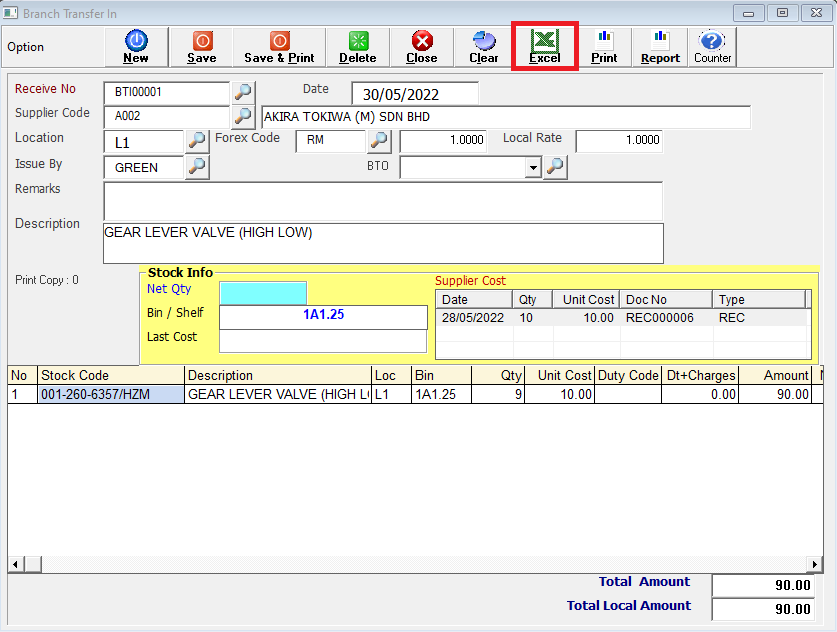
This is for import & export the bill to & from Excel File.