5.1.7 Purchase Return
⬝ Inventory > Transaction Entry > Purchase Return
This entry is used to return stock to the supplier.

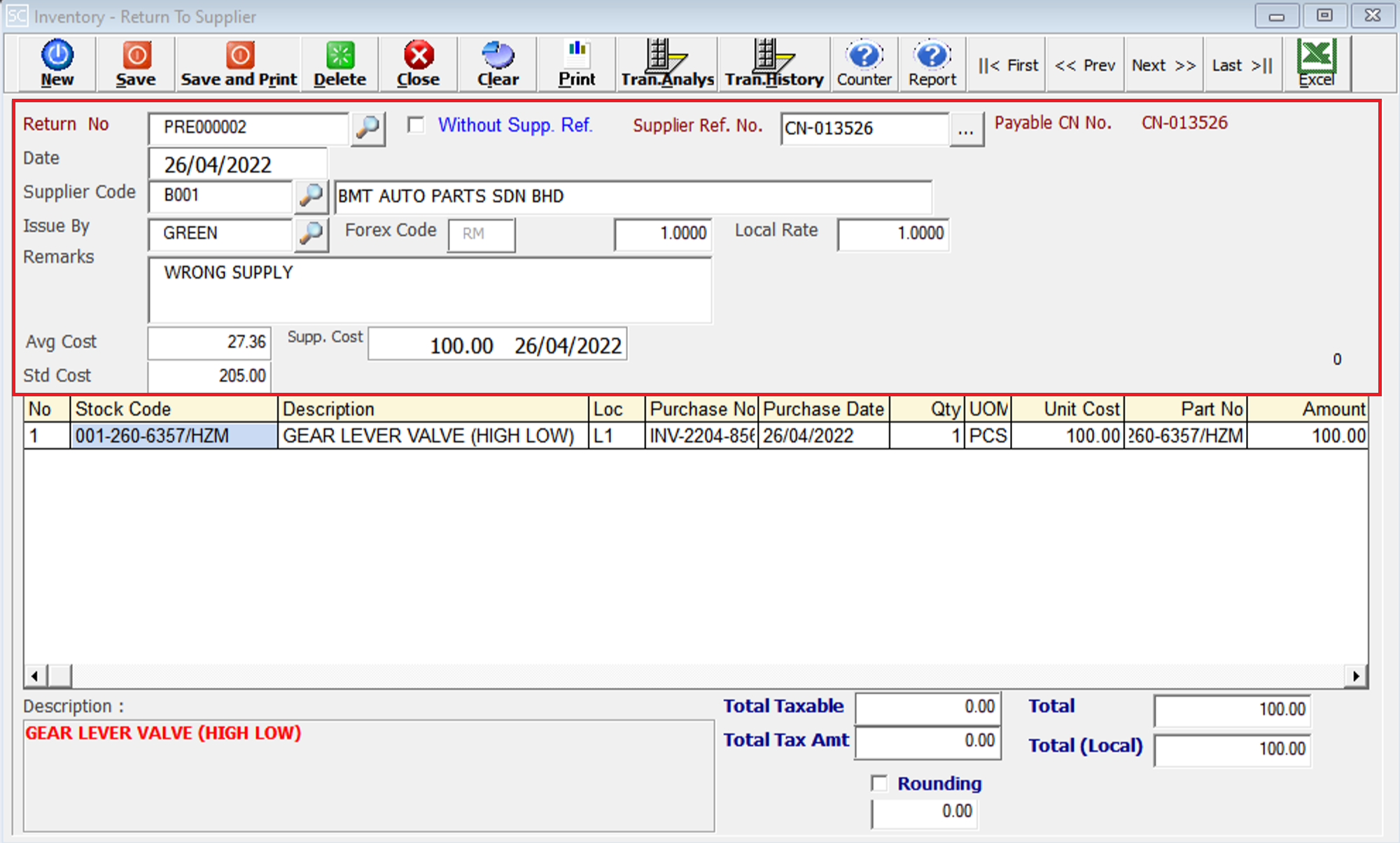
Enter the running no. You can also click on the “telescope” or press F2 for a list of existing documents.
Eg. Return No: PRE000002
If you tick the box, you can check which documents are missing a supplier reference number.
It can insert the supplier credit note number as a reference.
Eg. Supplier Ref No.: CN-013526
If generate to supplier credit note (accounting), will display supplier credit note no.
Eg. Payable CN No.: CN-013526
The date will default follow computer date. You can direct change the date.
Eg. Date: 26/04/2022
Directly type the supplier name or supplier code to search. You can also click on the “telescope” or press F2 for a list of supplier that had been maintain earlier.
Eg. Supplier: B001 | BMT AUTO PARTS SDN BHD
Select the issuing person for this entry.
Eg. Issue By: GREEN
This will follow your supplier master entry (F3) forex code setup.
Eg. Forex Code: RM
Is the rate at which one currency can be exchanged for another. It determines how much of one currency you can get for a given amount of another currency.
Eg. Forex Rate: 1.0000
Refers to the exchange rate provided by a specific financial institution or business for currency conversion within a particular locality or country.
Eg. Local Rate: 1.0000
Additional remarks can insert as a reference.
The average cost is determined based on the provided data.
This show the latest 3 transactions purchase from the supplier of the selected stock item.
A default cost that had been pre-maintained in the stock master entry (F7) will appear at the screen.
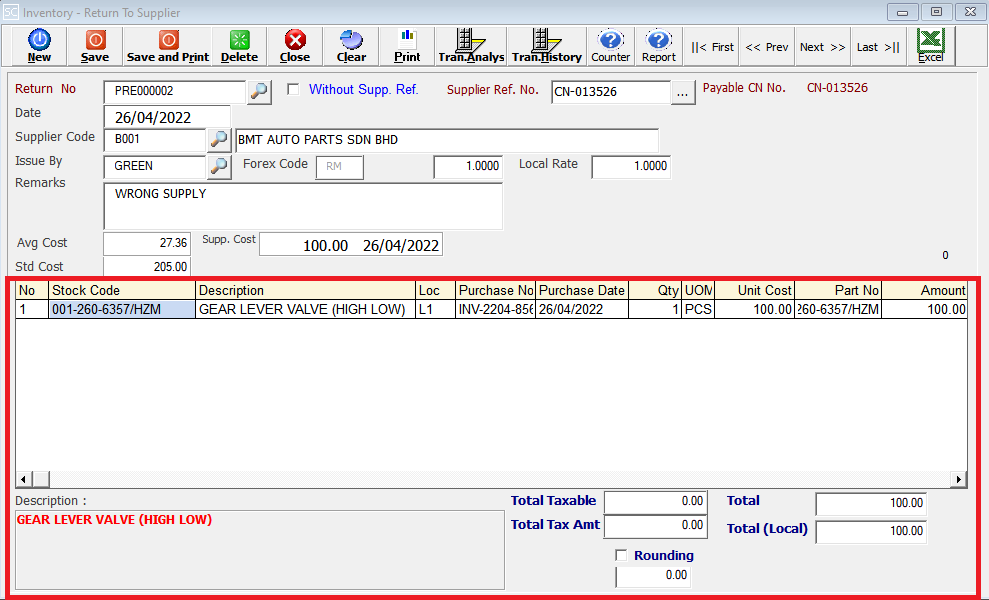
Enter the stock code. Item enter in this field must exist in the stock master entry (F7). You can also click on the "telescope" or press F2 for a list of valid stock items. Stock code (*) can be used to enter non-stock items.
Eg. Stock Code: 001-260-6357/HZM
A default description that had been pre-maintained in the stock master entry (F7) will appear at the screen. This description also can be modified.
Eg. Description: GEAR LEVER VALVE (HIGH LOW)
Enter the location code where the stock item is issued. You can also click on the "telescope" or press F2 for a list of pre-maintained location codes.
Eg. Loc: L1
You can click on the "telescope" or press F2 for a list of purchase no is displayed for selection. Either you can manually type a purchase no.
Eg. Purchase No: INV-2204-856
Once a purchase no is selected (either by typing, using the telescope or pressing F2), the system automatically populates the associated purchase date.
Eg. Purchase Date: 26/04/2022
This is the quantity of stock item.
This is the Unit Of Measure for the stock item. The system will default from the UOM pre-maintained in the stock master entry (F7).
Eg. UOM: SET, PCS, CTS, KGS
This is the cost for one stock item. It will take the average cost of the item from the stock master file.
This column you can put another Part No to show to the supplier. The quotation printing of stock code column will get from this column to print.
This is the total amount for the stock item (Qty x Unit Cost).
Description will automatically display as on stock master entry (F7).
The total amount of taxable items in the transaction.
The total of the transaction before tax and rounding adjustments.
The total tax amount calculated for the taxable items.
The final total (local) amount of the transaction, including tax and rounding adjustments.
Field for rounding adjustments to the total amount.
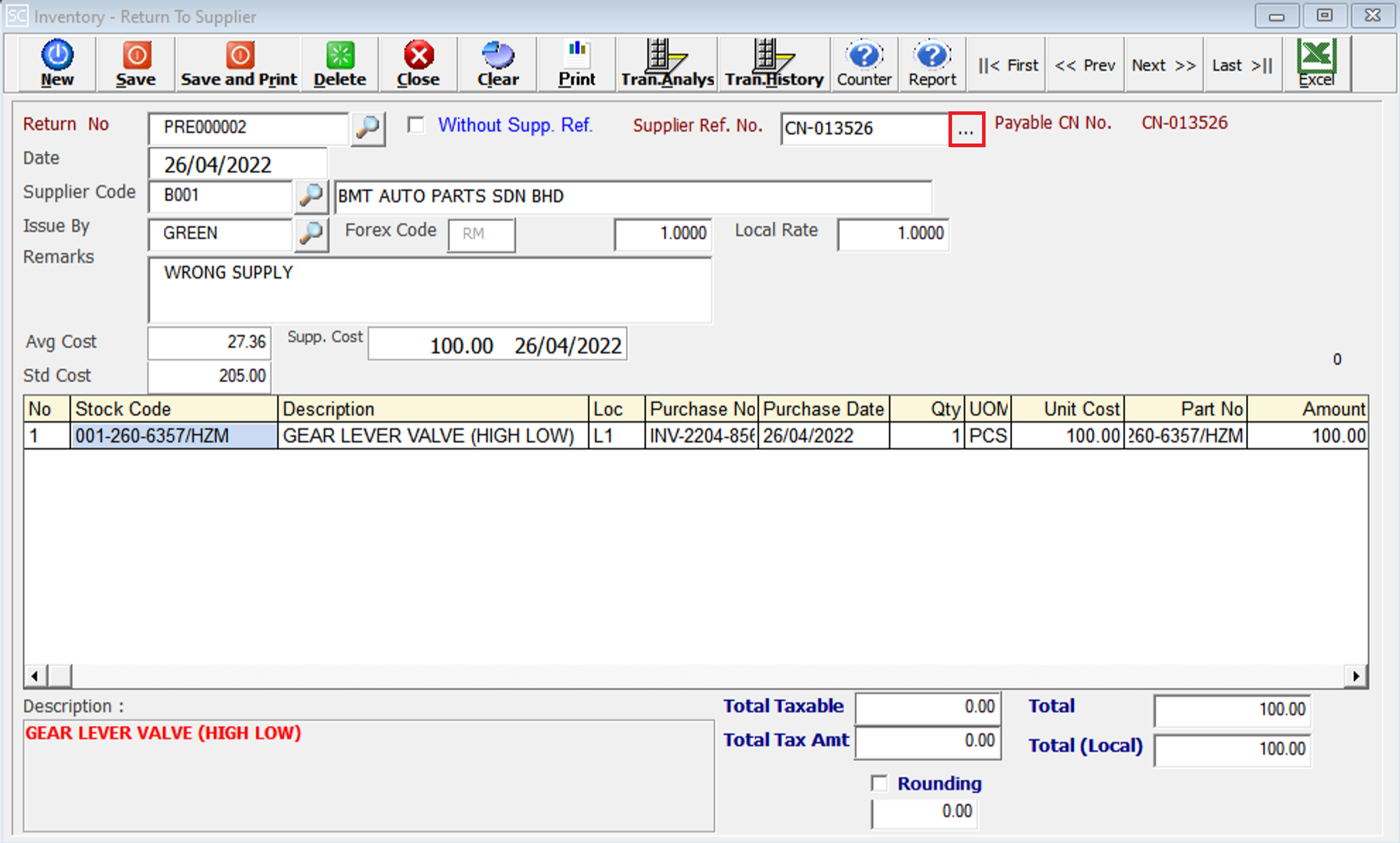
Click … for update supplier ref. no.
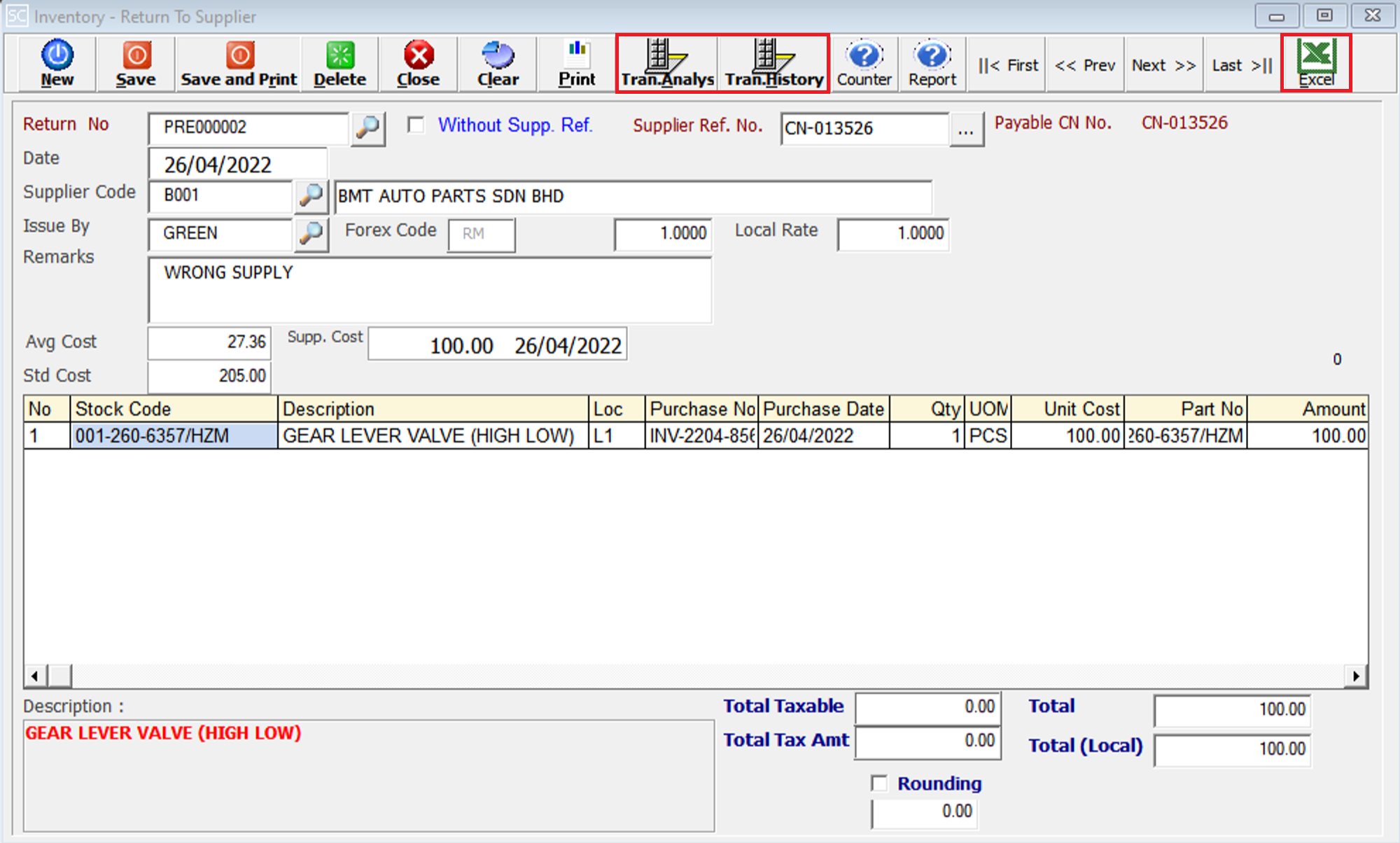
This is to view the detail in/out transaction for the stock item we selected.
Purchase return history inquiry.
This is for import & export the bill to & from Excel File.