5.1.8 Sales Return
⬝ Inventory > Transaction Entry > Sales Return
This entry is used to record goods returned by the customer.
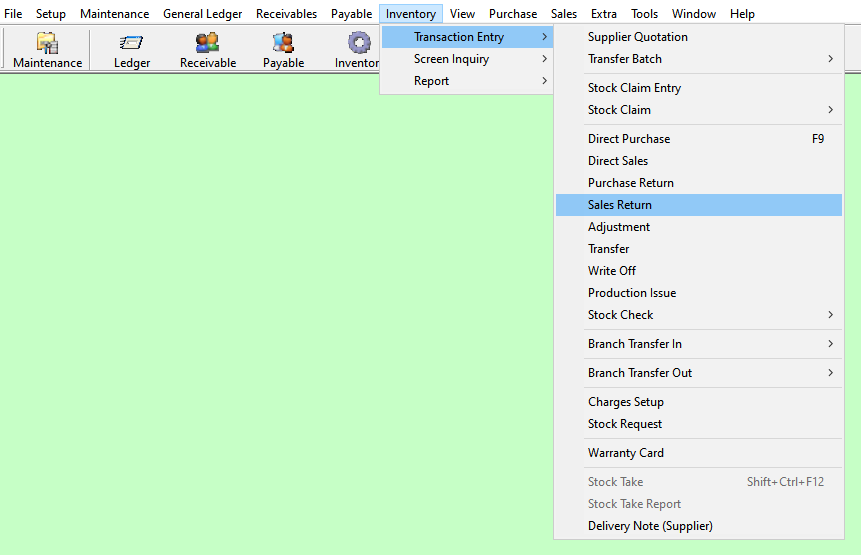

Enter the running no. You can also click on the "telescope" or press F2 for a list of existing documents.
Eg. Sales No: CN000006
It can insert the customer goods return note number as a reference.
The date will default follow computer date. You can direct change the date.
Eg. Date: 25/06/2022
Enter the date related to gst for the transaction.
Eg. GST Date: 25/06/2022
Directly type the customer name or customer code to search. You can also click on the "telescope" or press F2 for a list of customer that had been maintain earlier.
Eg. Customer: A01 | ABC SDN BHD
After entering the customer code, the salesman code will automatically display based on the customer master entry (F8). You can also click on the "telescope" or press F2 to select a different salesman code.
Eg. Salesman: CO
This will follow your customer master entry (F8) forex code setup. You can also click on the "telescope" or press F2 to select a forex code.
Eg. Forex Code: RM
Is the rate at which one currency can be exchanged for another. It determines how much of one currency you can get for a given amount of another currency.
Eg. Forex Rate: 1.0000
Refers to the exchange rate provided by a specific financial institution or business for currency conversion within a particular locality or country.
Eg. Local Rate: 1.0000
Select the issuing person for this entry.
Eg. Issue By: GREEN
Enter the vehicle number related to the transaction.
Key in the purchase order number from your customer.
Additional remarks can insert as a reference.

Enter the stock code. Item enter in this field must exist in the stock master entry (F7). You can also click on the "telescope" or press F2 for a list of valid stock items. Stock code (*) can be used to enter non-stock item.
Eg. Stock Code: 001-260-6357/HZM
A default description that had been pre-maintained in the stock master entry (F7) will appear at the screen. This description also can be modified.
Eg. Description: GEAR LEVER VALVE (HIGH LOW)
Enter the location code where the stock item is issued. You can also click on the "telescope" or press F2 for a list of pre-maintained location codes.
Eg. Loc: L1
This is the quantity of stock item.
This is the Unit Of Measure for the stock item. The system will default from the UOM pre-maintained in the stock master entry (F7).
Eg. UOM: SET, PCS, CTS, KGS
This is the amount for one stock item. Enter the unit price for the current stock item.
Eg. Unit Price: 25.00
This is the cost for one stock item. Enter the unit cost for the current stock item.
Eg. U/Cost: 15.26
This column you can put another part no to show to the customer. The part no column for printing will be taken from this column.
This is the total amount for the stock item (Qty x Unit Price).
The total amount of taxable items in the transaction.
The final total amount of the transaction and including tax.
The total tax amount calculated for the taxable items.
Description will automatically display as on stock master entry (F7).
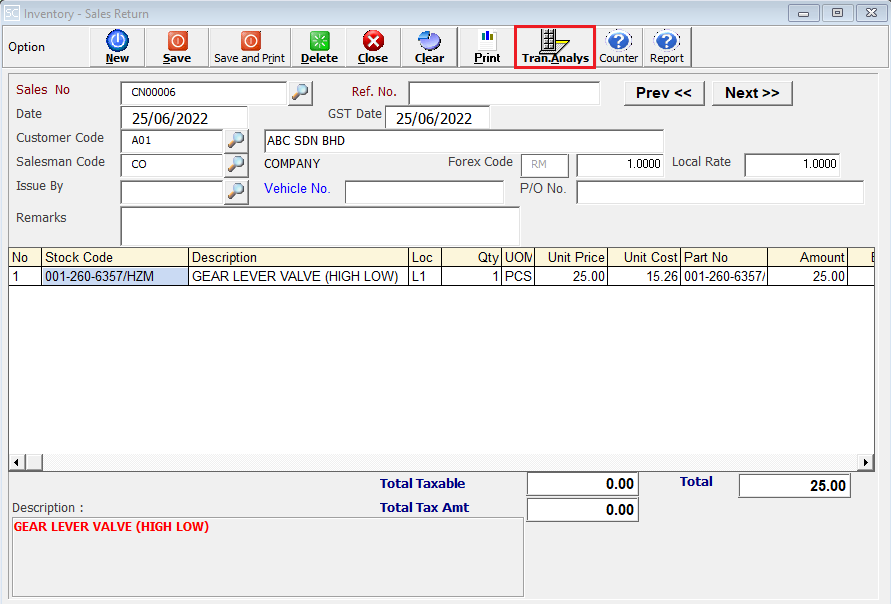
This is to view the detail in/out transaction for the stock item we selected.