5.1.4.7 Claim Note Stock Inquiry
⬝ Inventory > Transaction Entry > Stock Claim > Claim Note Stock Inquiry
This page is to display the claims, user can search for specific stock code.
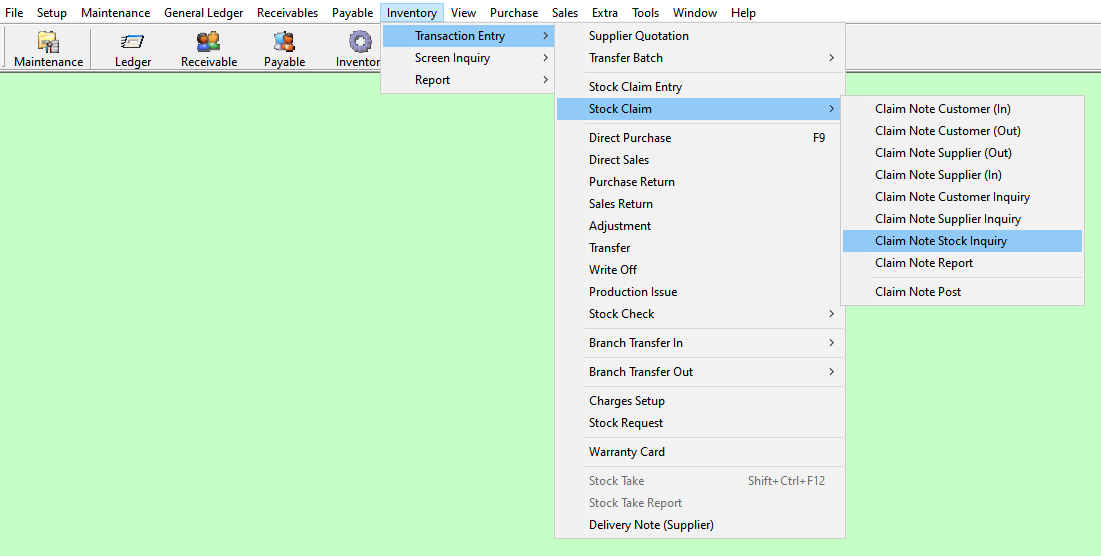

Enter the stock code. Item enter in this field must exist in the stock master entry (F7). You can also click on the “telescope” or press F2 for a list of valid stock items.
Eg. Stock Code: 002 090 153
Enter the start date of the period you want to view or filter.
Eg. Date From: 01/01/2000
Enter the end date of the period you want to view or filter.
Eg. Date To: 31/08/2024
After entering the stock code, description will automatically display as on stock master entry (F7).
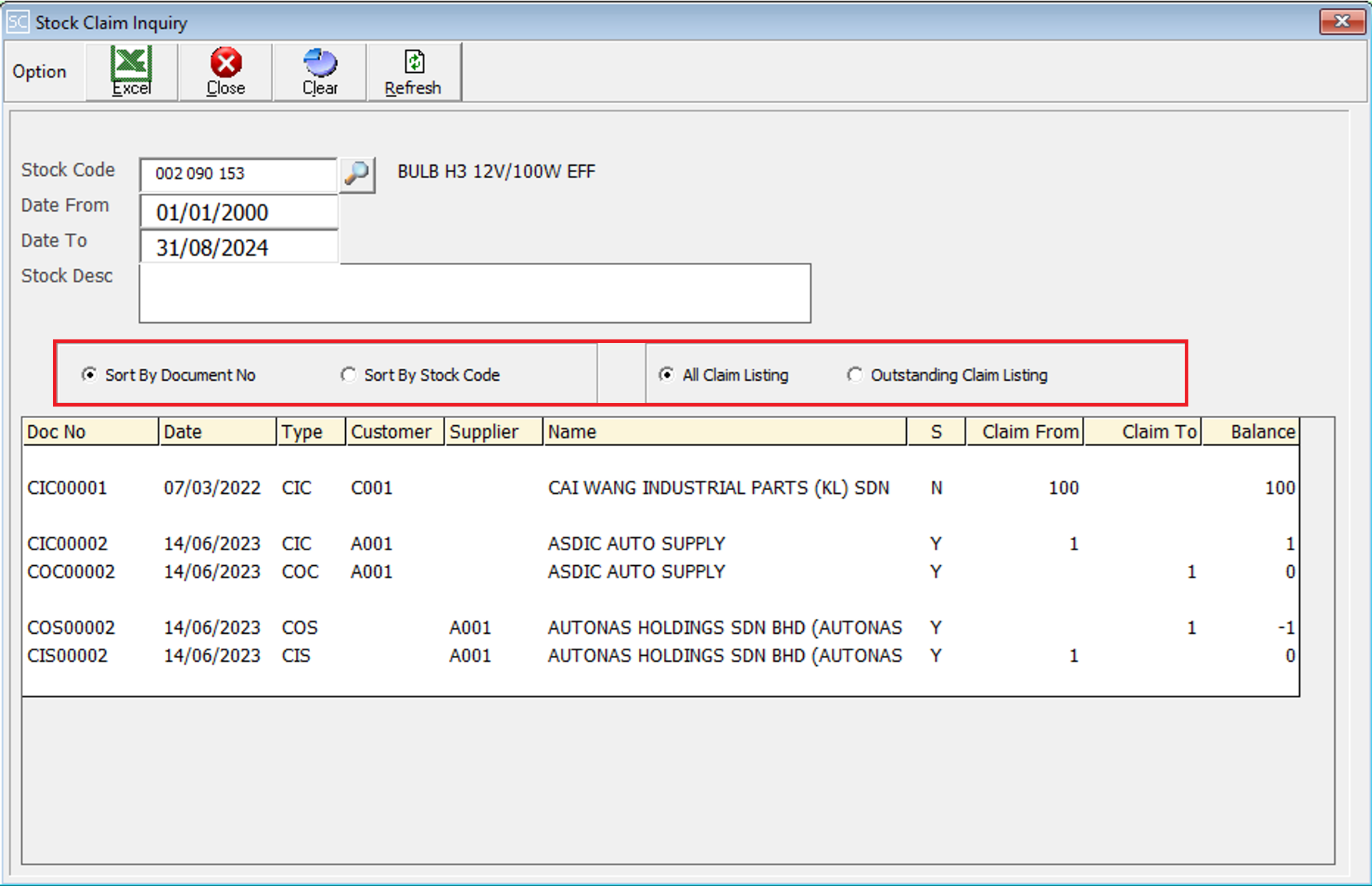
This can sort by the list by document number for easier reference.
This can sort by the list by stock code for easier reference.
View the all claim listing to see a comprehensive list of all submitted claims.
Check the Outstanding Claim Listing to review all claims that are still unresolved or pending.
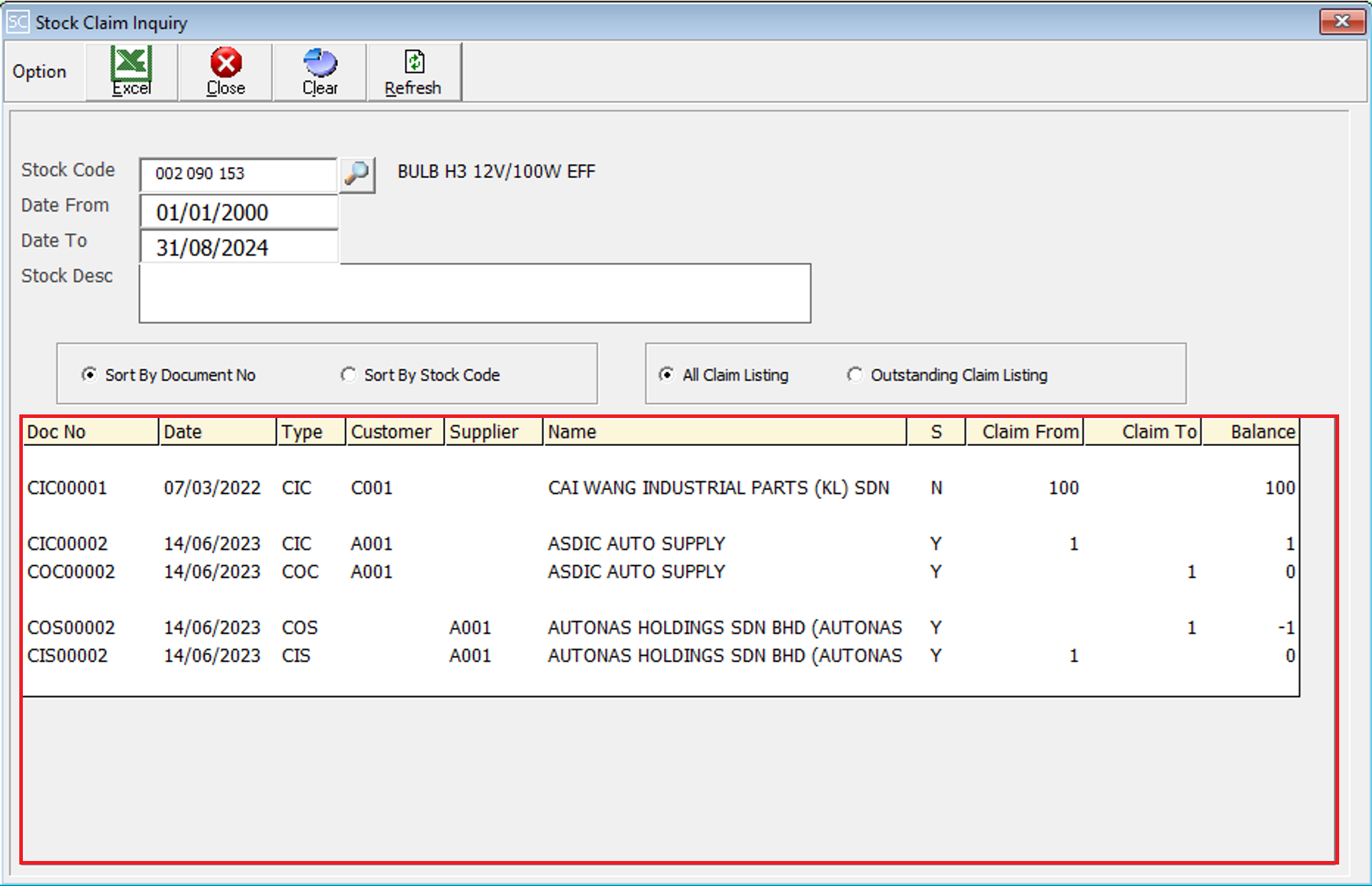
After entering all the fields you want to use for filtering, the system will display the results including Doc No, Date, Transaction Type, Stock Code, Stock Description, S > Stock Additional, Claim From, Claim To and Balance based on your criteria.
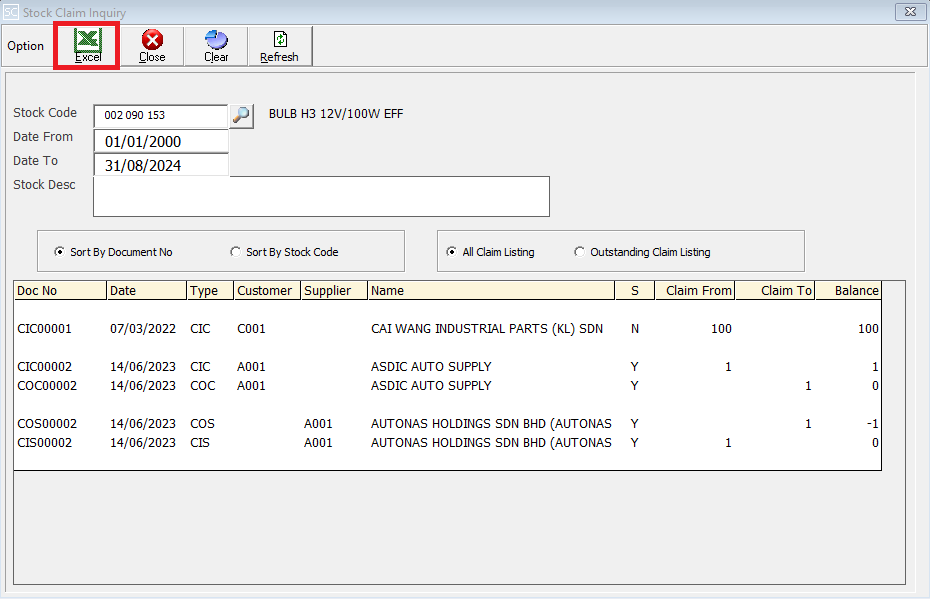
This is to import & export the selecting customer inquiry entry into excel format.