5.1.4.6 Claim Note Supplier Inquiry
⬝ Inventory > Transaction Entry > Stock Claim > Claim Note Supplier Inquiry
This page is to display the claims, user can search for specific supplier code and stock code.
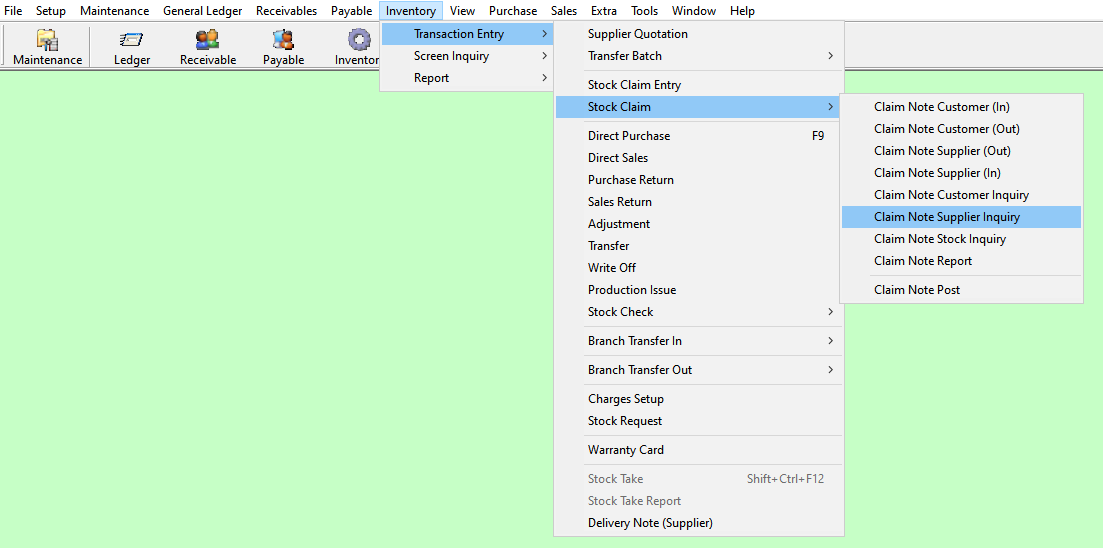
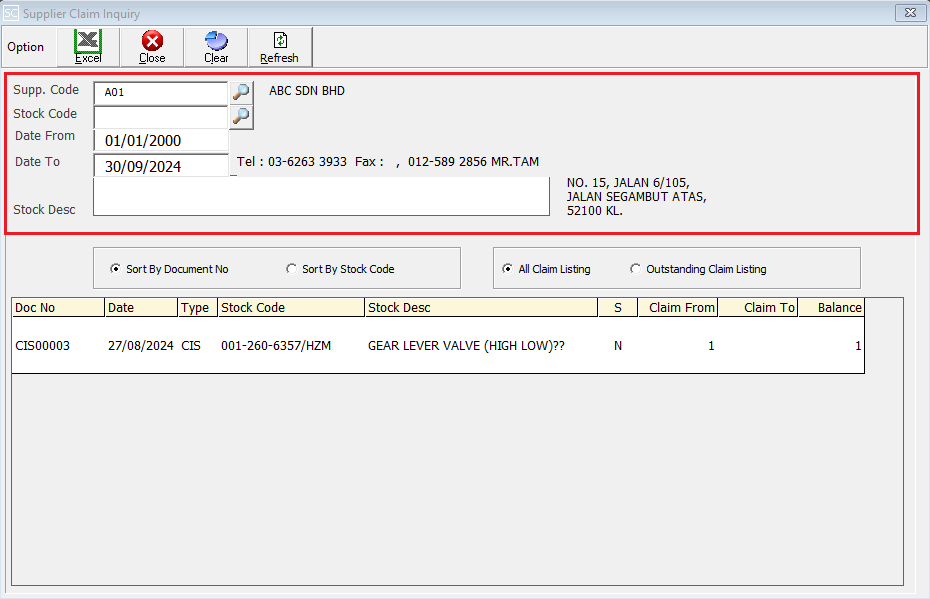
Directly type the supplier name or supplier code to search. You can also click on the "telescope" or press F2 for a list of suppliers that had been maintained earlier.
Eg. Supp. Code: A01 | ABC SDN BHD
Enter the stock code. Item entered in this field must exist in the stock master entry (F7). You can also click on the "telescope" or press F2 for a list of valid stock items.
Enter the start date of the period you want to view or filter.
Eg. Date From: 01/01/2000
Enter the end date of the period you want to view or filter.
Eg. Date To: 30/09/2024
A default description that had been pre-maintained in the stock master entry (F7) will appear at the screen.

This can sort by the list by document number for easier reference.
This can sort by the list by stock code for easier reference.
View the all claim listing to see a comprehensive list of all submitted claims.
Check the Outstanding Claim Listing to review all claims that are still unresolved or pending.
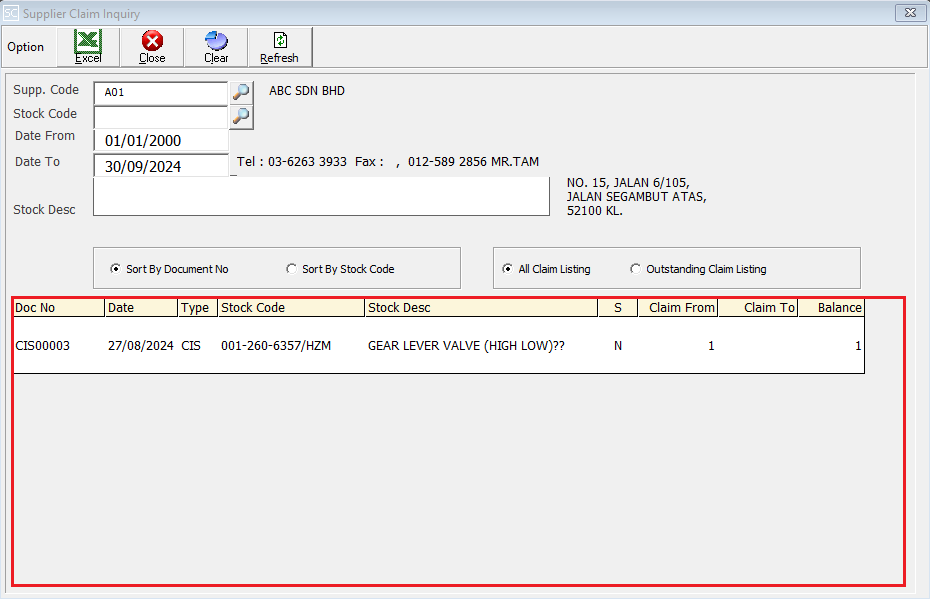
After entering all the fields you want to use for filtering, the system will display the results including Doc No, Date, Transaction Type, Stock Code, Stock Description, S > Stock Additional, Claim From, Claim To and Balance based on your criteria.

This is to import & export the selecting customer inquiry entry into excel format.