5.1.3 Stock Claim Entry
⬝ Inventory > Transaction Entry > Stock Claim Entry
This entry is used to record down the stock claim entry.


Enter the running no. You can also click on the "telescope" or press F2 for a list of existing documents.
Eg. Claim No: CLM00001
The date will default follow computer date. You can direct change the date.
Eg. Date: 02/08/2024
Directly type the Customer name or customer code to search. You can also click on the "telescope" or press F2 for a list of Customer that had been maintain earlier.
Eg. Customer: A001 | ASDIC AUTO SUPPLY
After entering the customer code, the salesman code will automatically display based on the customer master entry (F8). You can also click on the "telescope" or press F2 to select a different salesman code.
Eg. Salesman: SKY
Click on the "telescope" or press F2 to list the transporter, to deliver to this customer or supplier.
Eg. Transport: A01
Select the issuing person for this entry.
Eg. Issue By: GREEN
Directly type the supplier name or supplier code to search. You can also click on the "telescope" or press F2 for a list of supplier that had been maintain earlier.
Eg. Supplier: A001
This will follow your customer master entry (F8) forex code setup.
Eg. Forex Code: RM
Is the rate at which one currency can be exchanged for another. It determines how much of one currency you can get for a given amount of another currency.
Eg. Forex Rate: 1.0000
Refers to the exchange rate provided by a specific financial institution or business for currency conversion within a particular locality or country.
Eg. Local Rate: 1.0000
Additional remarks can insert as a reference.
A default description that had been pre-maintained in the stock master entry (F7) will appear at the screen.
Eg. Description: L1
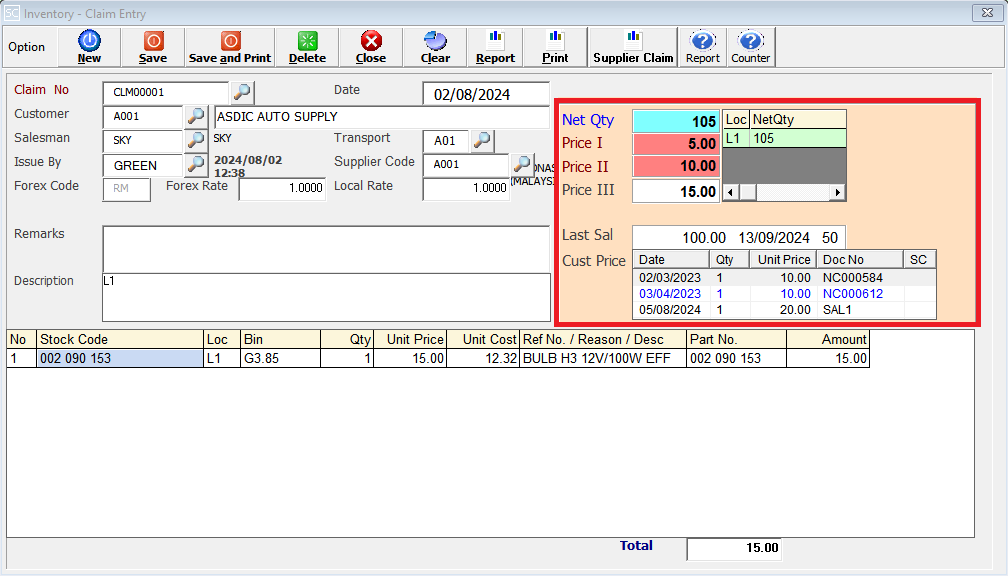
The total quantity available of this item selected.
It displays the location quantity.
After entering the stock code, the selling Price I will automatically display based on stock master entry (F7).
After entering the stock code, the selling Price II will automatically display based on stock master entry (F7).
After entering the stock code, the selling Price III will automatically display based on stock master entry (F7).
This shows the last transaction sales price, sales date, and sales quantity for the stock item.
This shows the latest 3 sales transactions for the selected customer and stock item.
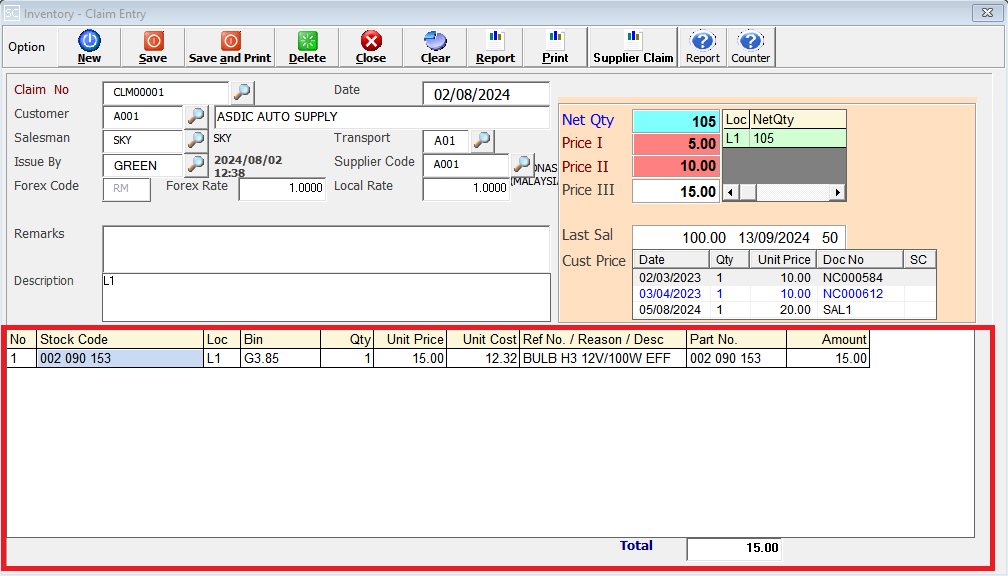
Enter the stock code. Item entered in this field must exist in the stock master entry (F7). You can also click on the "telescope" or press F2 for a list of valid stock items. Stock code (*) can be used to enter non-stock item.
Eg. Stock Code: 002 090 153
Enter the location code where the stock item is issued. You can also click on the "telescope" or press F2 for a list of pre-maintained location codes.
Eg. Loc: L1
This is the Bin No of the stock in the location. After entering the stock code, the Bin No will automatically display based on stock master entry (F7).
Eg. Bin: G3.85
This is the quantity of stock item.
This is the amount for one stock item. Enter the unit price for the current stock item.
Eg. Unit Price: 15.00
This is the amount for one stock item. Enter the unit cost for the current stock item.
Eg. Unit Cost: 12.32
A default description that had been pre-maintained in the stock master entry (F7) will appear at the screen. This description also can be modified.
Eg. Description: BULB H3 12V/100W EFF
This column you can put another part no to show to the customer. The part no column for printing will be taken from this column.
This is the total amount for the stock item (Qty x Unit Price).
The final total amount of the transaction.
Eg. Total: 15.00