5.1.1 Supplier Quotation
⬝ Inventory > Transaction Entry > Supplier Quotation
This screen is used to enter supplier quotations.
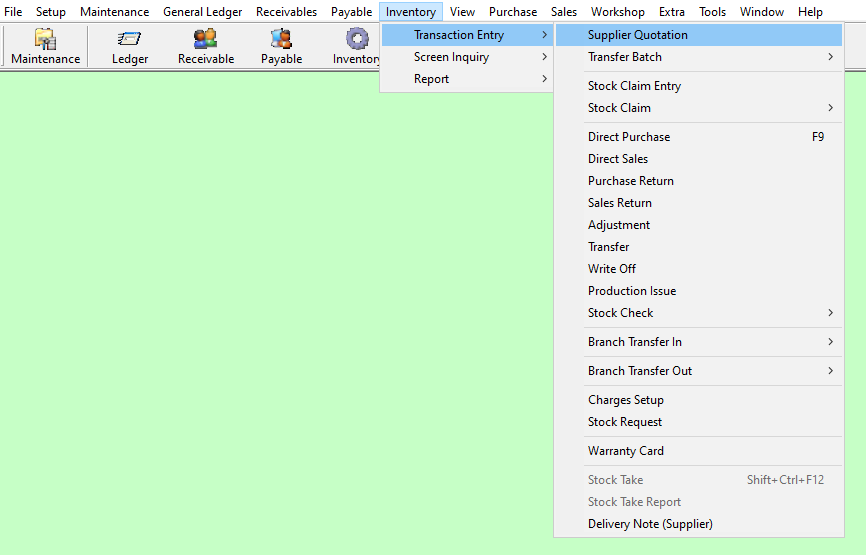
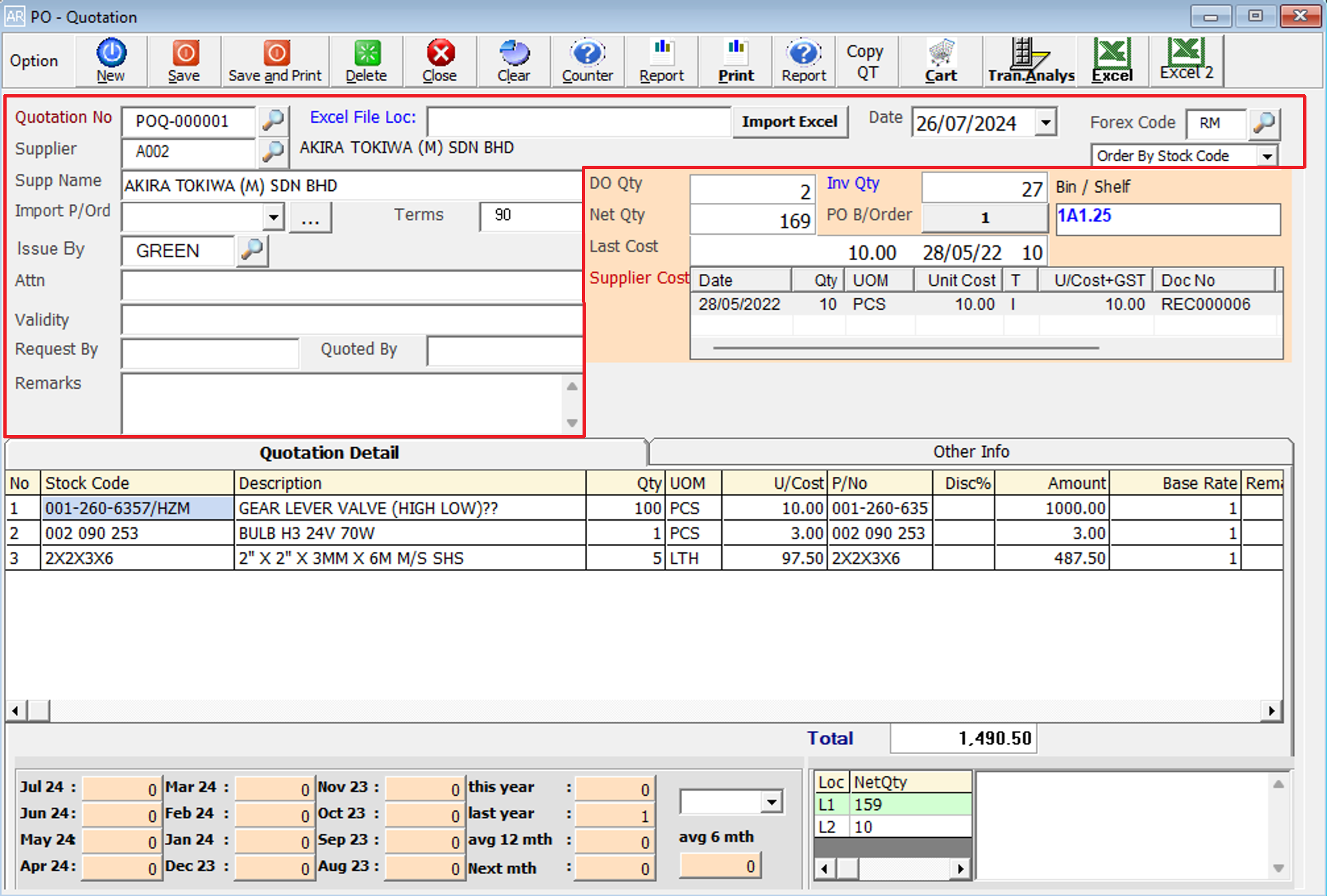
Enter the running no. You can also click on the “telescope” or press F2 for a list of existing documents.
Eg. Quotation No: POQ-000001
This is for importing the Excel file into the system.
The date will default follow computer date. You can directly change the date.
Eg. Date: 26/07/2024
This will follow your supplier master entry (F3) forex code setup. You can also click on the “telescope” or press F2 to select a forex code.
Eg. Forex Code: RM
Directly type the supplier name or supplier code to search. You can also click on the “telescope” or press F2 for a list of suppliers that have been maintained earlier.
Eg. Supplier: A002
After entering the supplier code, the supplier name will automatically display based on supplier master entry (F3).
Eg. Supp Name: AKIRA TOKIWA (M) SDN BHD
Press ‘...’ to list out the Pre-Order Entry for the selected then click the confirm button.
After entering the supplier code, the term will be automatically displayed based on the supplier master entry (F3) or you can type it.
Eg. Terms: 90
Select the issuing person for this entry.
Eg. Issue By: GREEN
Attention to whom should be received this entry.
Refers to the period during which the terms and prices offered by a supplier in their entry are considered valid and binding.
This shows which person requested this entry.
This shows which person quoted this entry.
Additional remarks can be inserted as a reference.
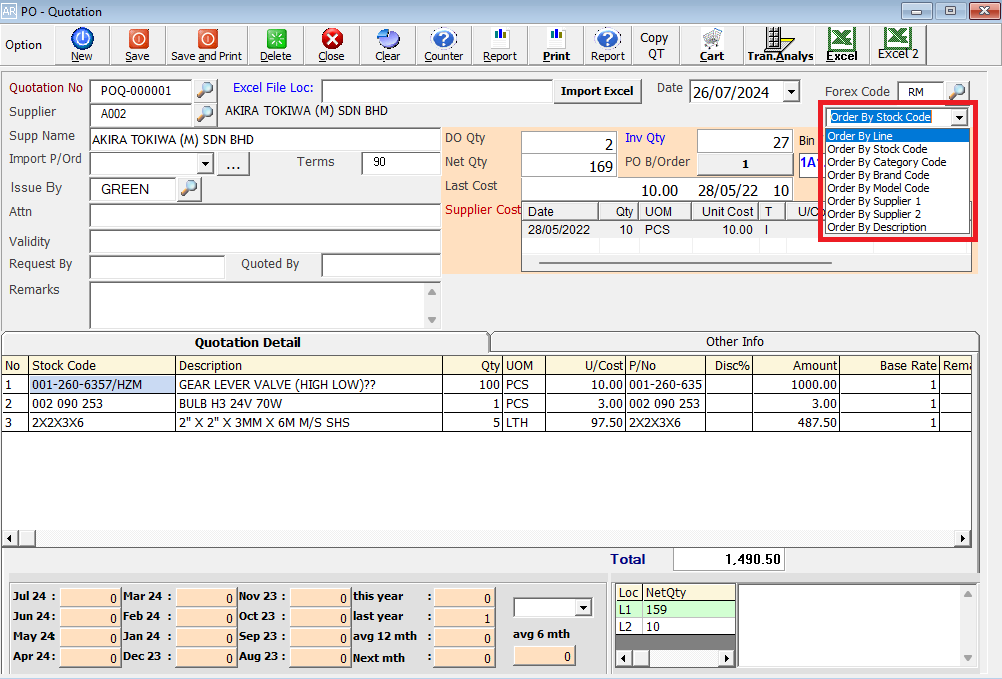
Quotation Detail will sort by (No, Stock Code, Category Code, Brand Code, Model Code, Supplier, Stock Description) after save.
Normal Process.
The selected title (Order By Stock Code) will sort by Stock Code in Quotation Detail after saving.
The selected title (Order By Category Code) will sort by Category Code in Quotation Detail after saving.
The selected title (Order By Brand Code) will sort by Brand Code in Quotation Detail after saving.
The selected title (Order By Model Code) will sort by Model Code in Quotation Detail after saving.
The selected title (Order By Supplier 1) will sort by Supplier 1 in Quotation Detail after saving.
The selected title (Order By Supplier 2) will sort by Supplier 2 in Quotation Detail after saving.
The selected title (Order By Stock Description) will sort by Stock Description in Quotation Detail after saving.
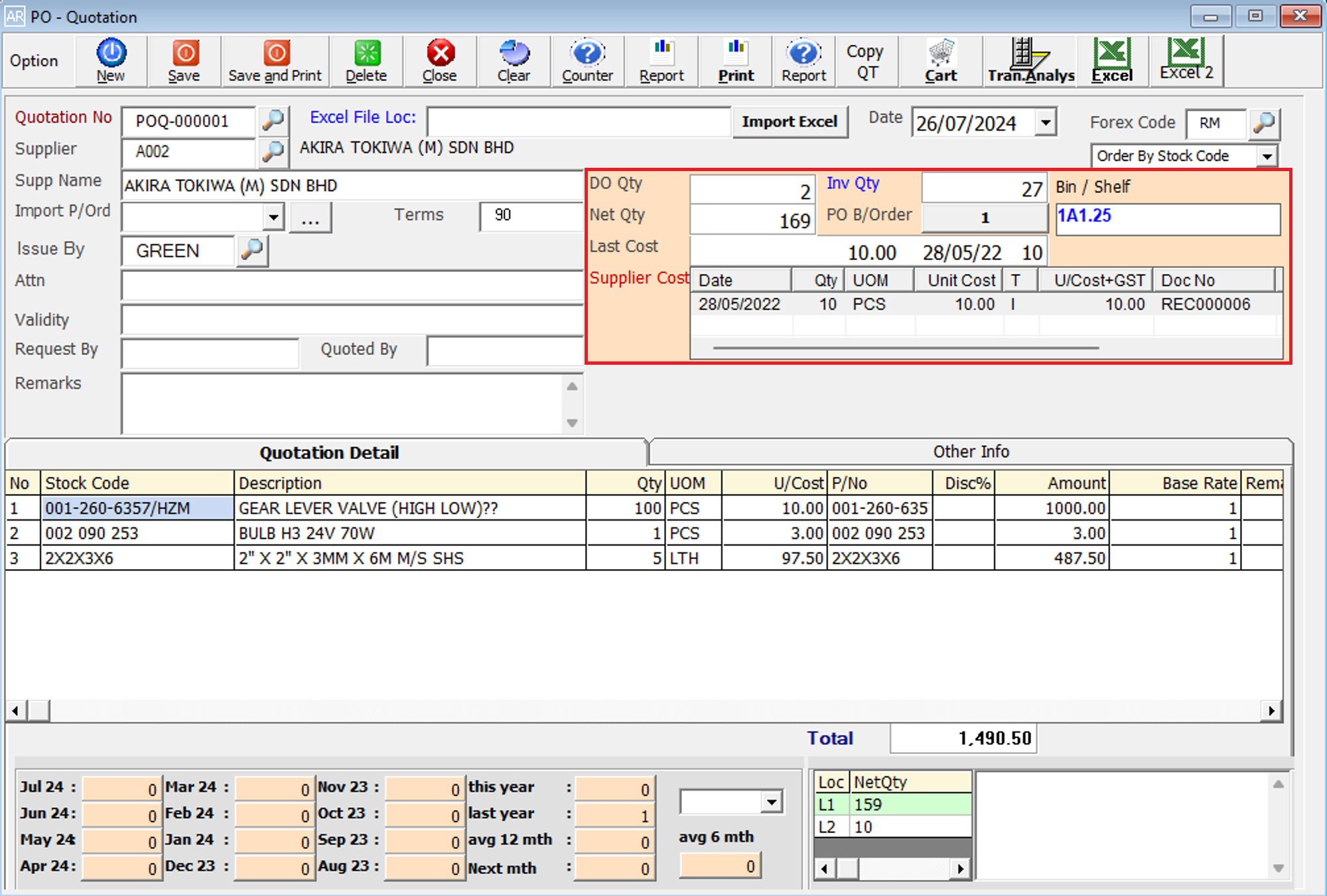
Delivery Order Quantity. The number of items listed in a Delivery Order that have been confirmed and recorded in the Delivery Order Entry.
Invoice Quantity. The number of items listed in an Invoice that have been confirmed and recorded in the Invoice Entry.
This is the Shelf/Bin No of the stock in the location. After entering the stock code, the Shelf/Bin No will automatically display, based on stock master entry (F7).
Net Quantity. The total quantity available of this item selected.
Purchase Order Back Order Quantity. The Back Order Quantity is the number of items that remain outstanding and need to be delivered at a later date.
Show the last purchase date and the price at which the stock was bought during this most recent acquisition.
This shows the latest 3 transactions purchased from the supplier of the selected stock item.
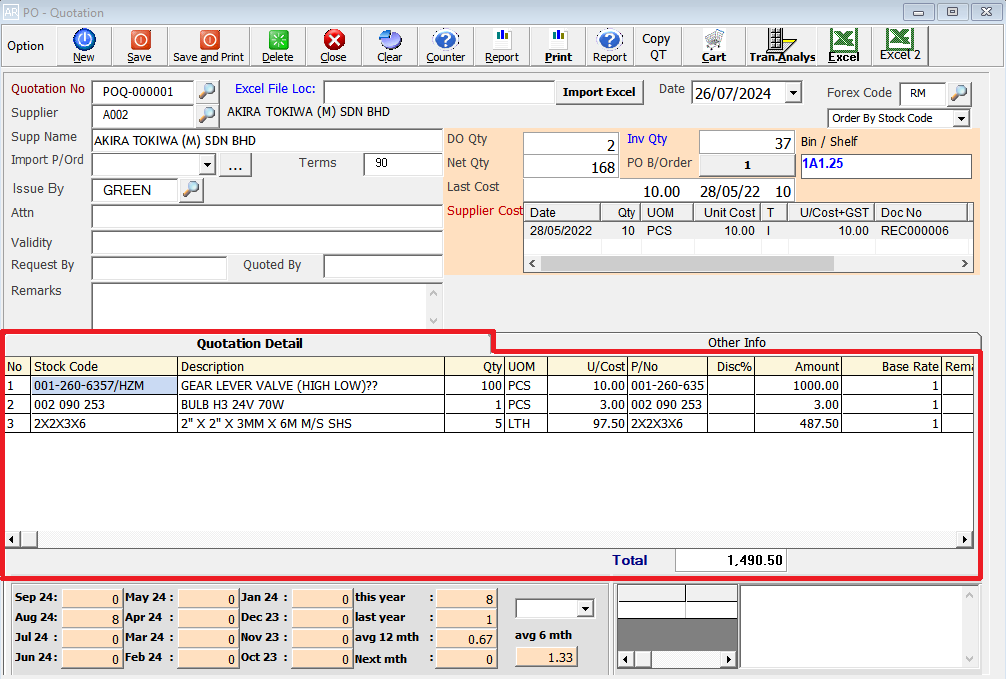
Enter the stock code. Items entered in this field must exist in the stock master entry (F7). You can also click on the "telescope" or press F2 for a list of valid stock items. Stock code (*) can be used to enter a non-stock item.
Eg. Stock Code: 001-260-6357/HZM
A default description that has been pre-maintained in the stock master entry (F7) will appear on the screen. This description can also be modified.
Eg. Description: GEAR LEVER VALVE (HIGH LOW)??
This is the quantity of the stock item.
This is the Unit Of Measure for the stock item. The system will default from the UOM pre-maintained in the stock master entry (F7).
Eg. UOM: SET, PCS, CTS, KGS
This is the amount for one stock item. Enter the unit cost for the current stock item.
Eg. U/Cost: 10.00
This column allows you to enter another part number that will not be shown to the supplier. The part number column for printing will be taken from this column.
Eg. P/No: 001-260-635
This field is used to enter the percent of Discount based on the amount for the item only.
This is the total amount for the stock item (Qty x Unit Cost).
It is determined by the multi UOM rate set in the stock master file.
The final total amount of the transaction, including tax and rounding adjustments.
Eg. Total: 1,490.50
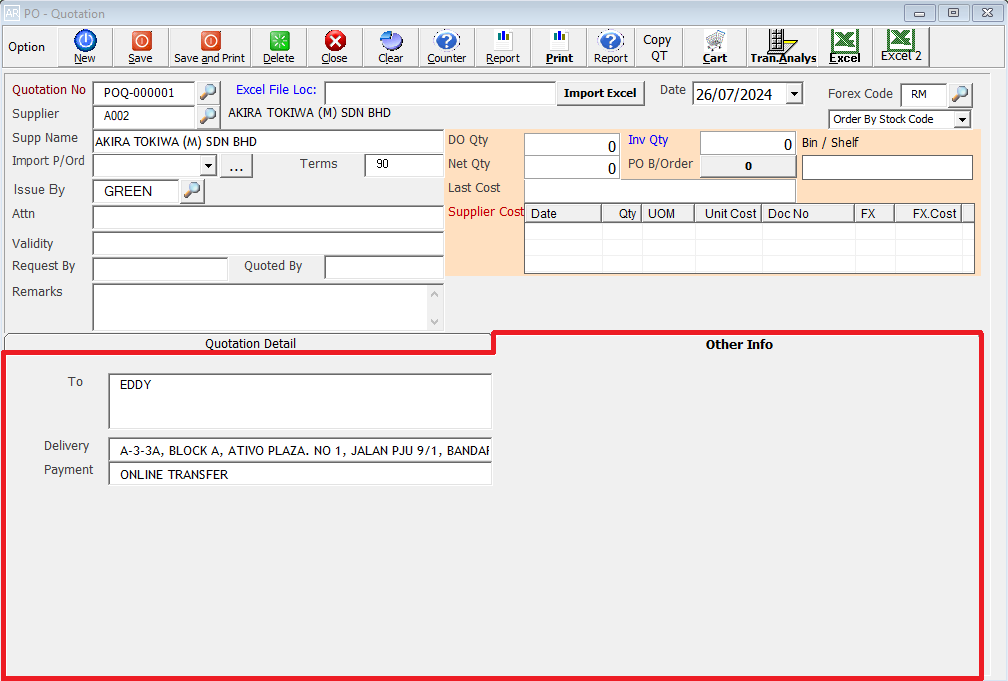
Enter the supplier address or person in charge for this quotation.
Enter the delivery terms or details for the quoted items. This might include the delivery schedule or specific delivery instructions.
Enter the payment terms for the entry. This specifies how and when the payment should be made.
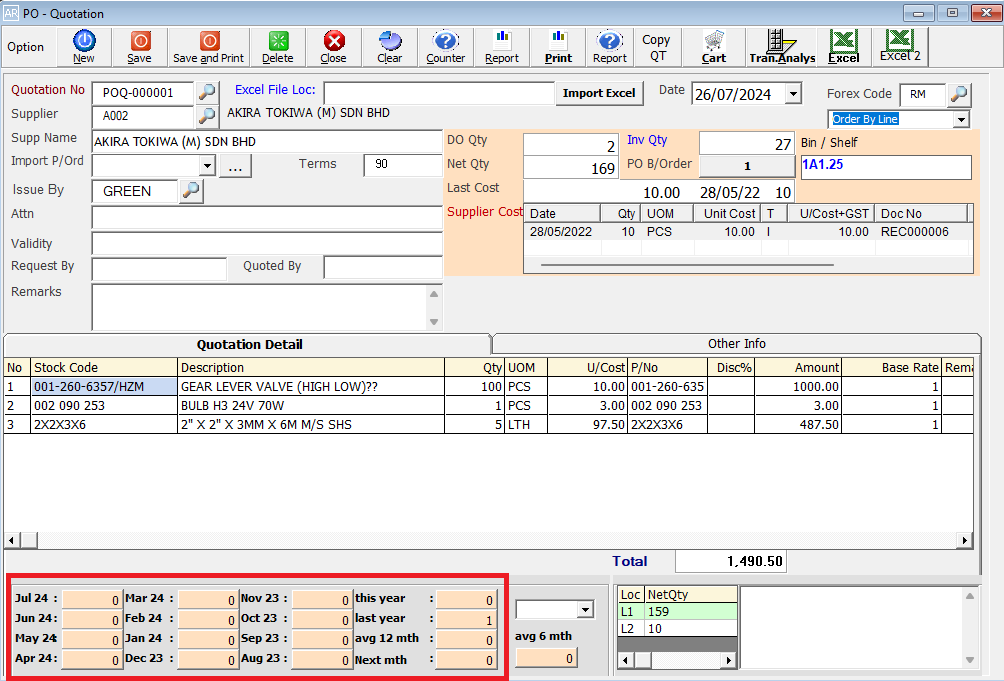
Refers to the total sales of a product sold over a period of 12 months, broken down by each month.
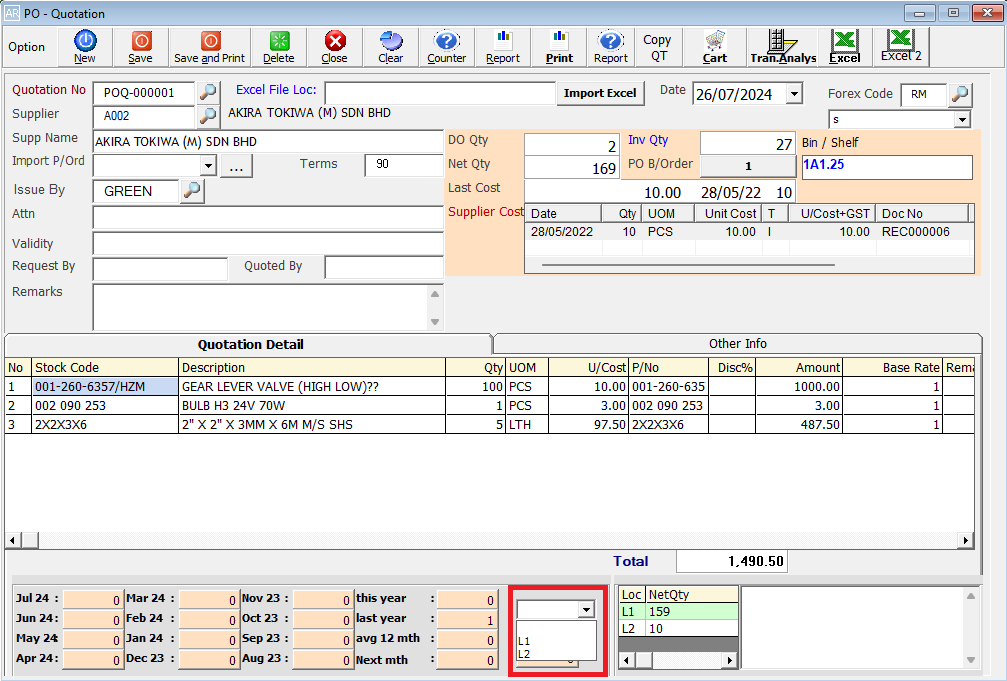
Refers to the total sales of a product sold over a period of 12 months by Location Code, broken down by each month.
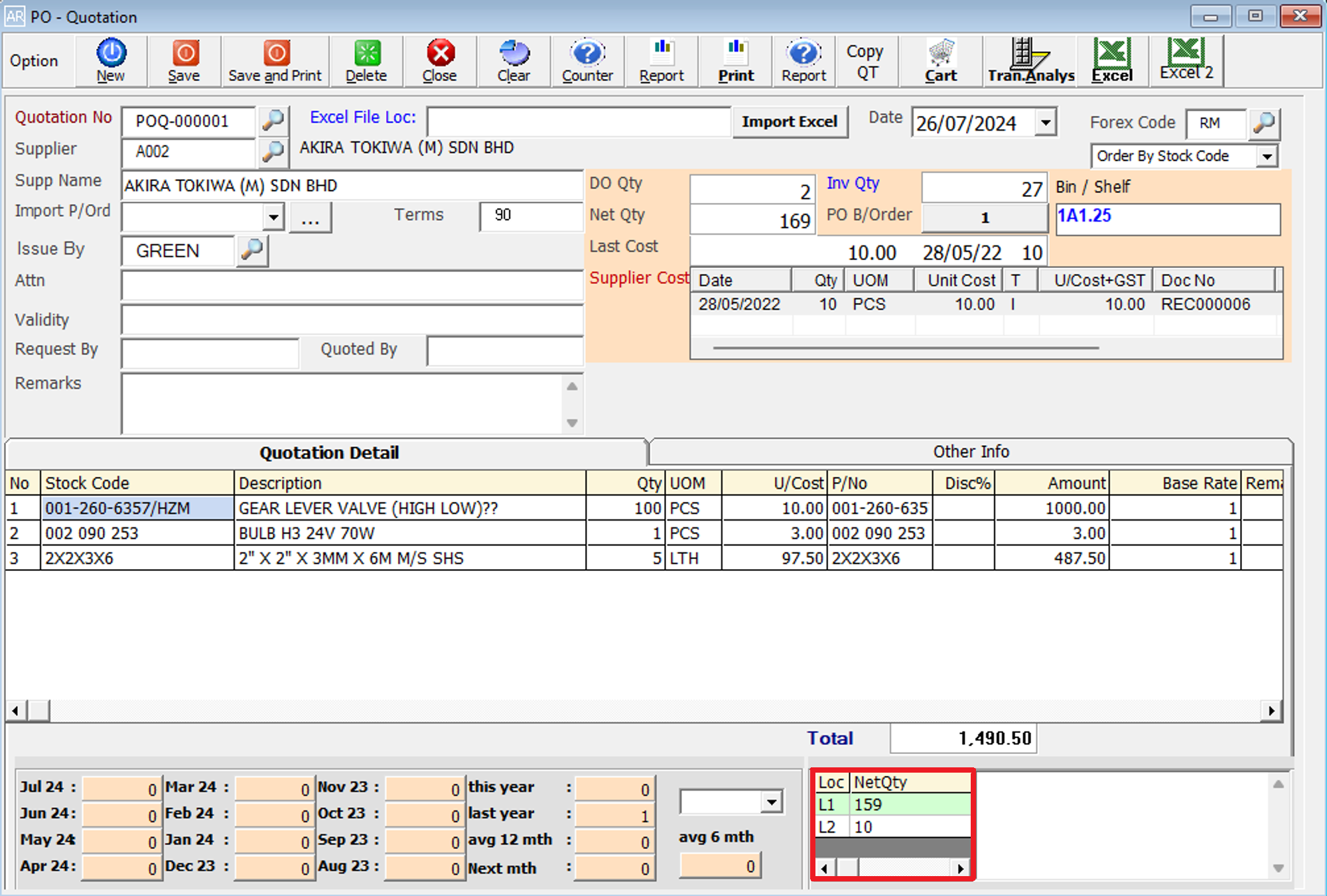
It displays the location quantity.
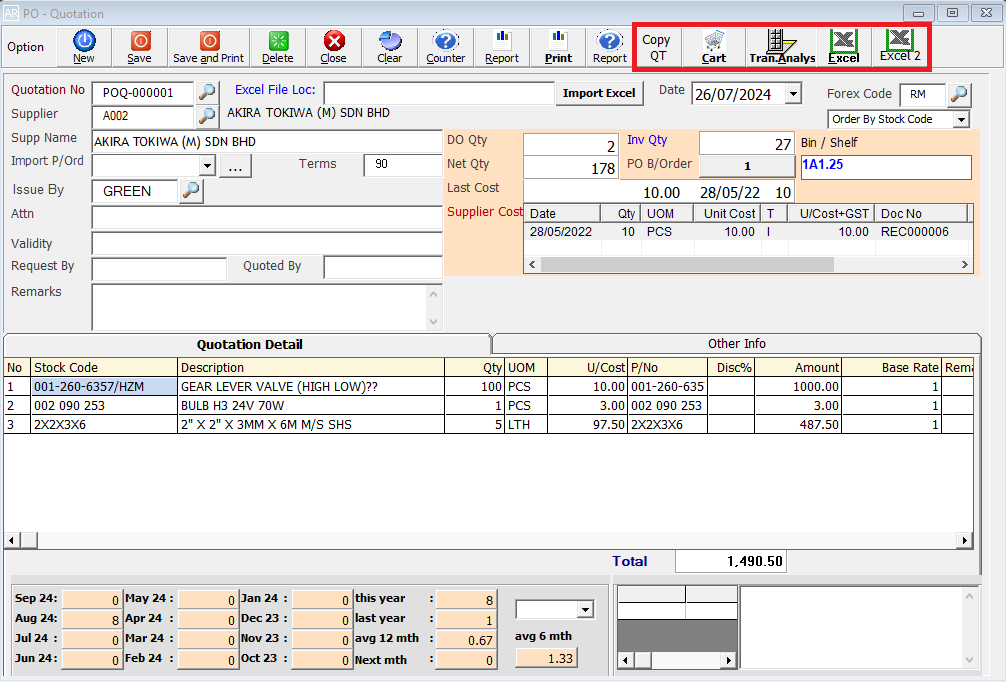
To quickly repeat a quotation for the same stock item, enabling easy pasting into a new quotation without the need for manual retyping.
Eg. Copy QT: Press Copy QT button for the selected quotation, then click confirm button.
This button is used to import the stock code that was added using the add function on the F1/F11 screen.
This is to view the detail in/out transaction for the stock item we selected.
This is for import & export the bill to & from Excel File.
This is for directly exporting the quotation to Excel File.