5.1.10 Transfer
⬝ Inventory > Transaction Entry > Transfer
This entry is used to transfer stock to other branches or locations.
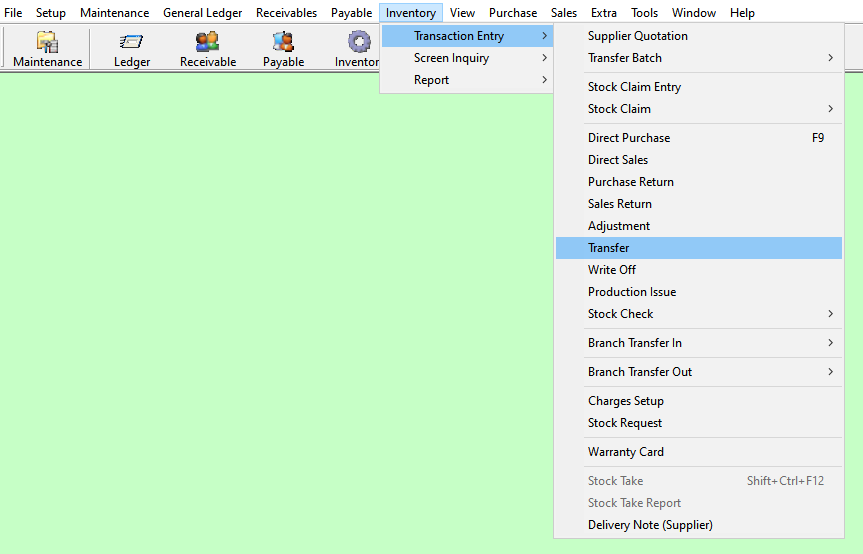

Enter the running no. You can also click on the “telescope” or press F2 for a list of existing documents.
Eg. Transfer No: TRF1
The date will default follow computer date. You can direct change the date.
Eg. Date: 15/05/2023
Directly type the customer name or customer code to search. You can also click on the “telescope” or press F2 for a list of customers that had been maintained earlier.
Eg. Customer Code: A01 | ABC SDN BHD
Directly type the supplier name or supplier code to search. You can also click on the “telescope” or press F2 for a list of suppliers that had been maintained earlier.
After entering the customer code, the salesman code will automatically display based on the customer master entry (F8). You can also click on the “telescope” or press F2 to select a different salesman code.
Eg. Salesman Code: CO | COMPANY
Select the issuing person for this entry.
Eg. Issue By: GREEN
The location from which the stock will be transferred.
Eg. Loc From: L1
The location to which the stock will be transferred.
Eg. Loc To: L2
Additional remarks can insert as a reference.
A default description that had been pre-maintained in the stock master entry (F7) will appear at the screen.
A default category that had been pre-maintained in the stock master entry (F7) will appear at the screen.
A default brand that had been pre-maintained in the stock master entry (F7) will appear at the screen.
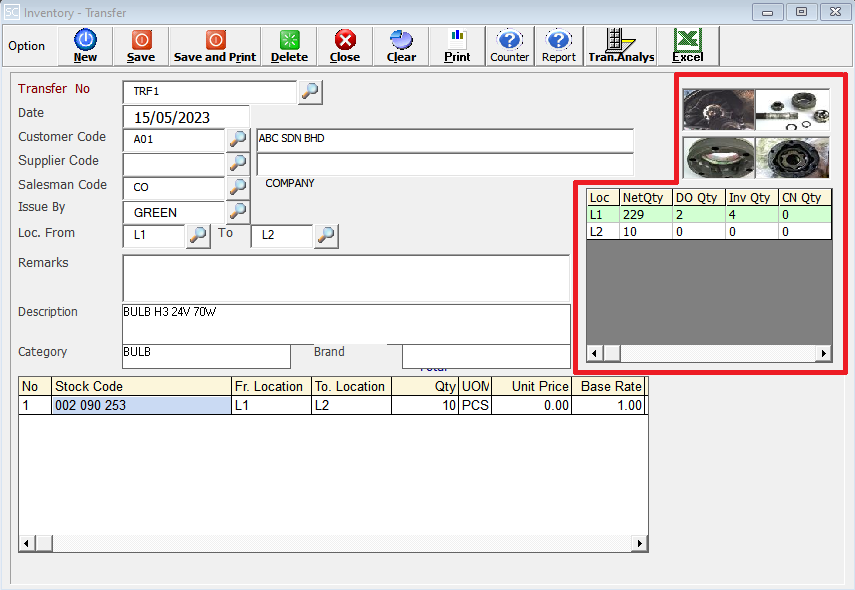
After entering the stock code, the images (JPEG format) will automatically display based on stock master entry (F7).
It displays the location quantity.
Delivery Order Quantity. The number of items listed in a Delivery Order that have been confirmed and recorded in the Delivery Order Entry.
Invoice Quantity. The number of items listed in a Invoice that have been confirmed and recorded in the Invoice Entry.
Credit Note Quantity. The number of items listed in a Credit Note that have been confirmed and recorded in the Credit Note (Stock) entry.
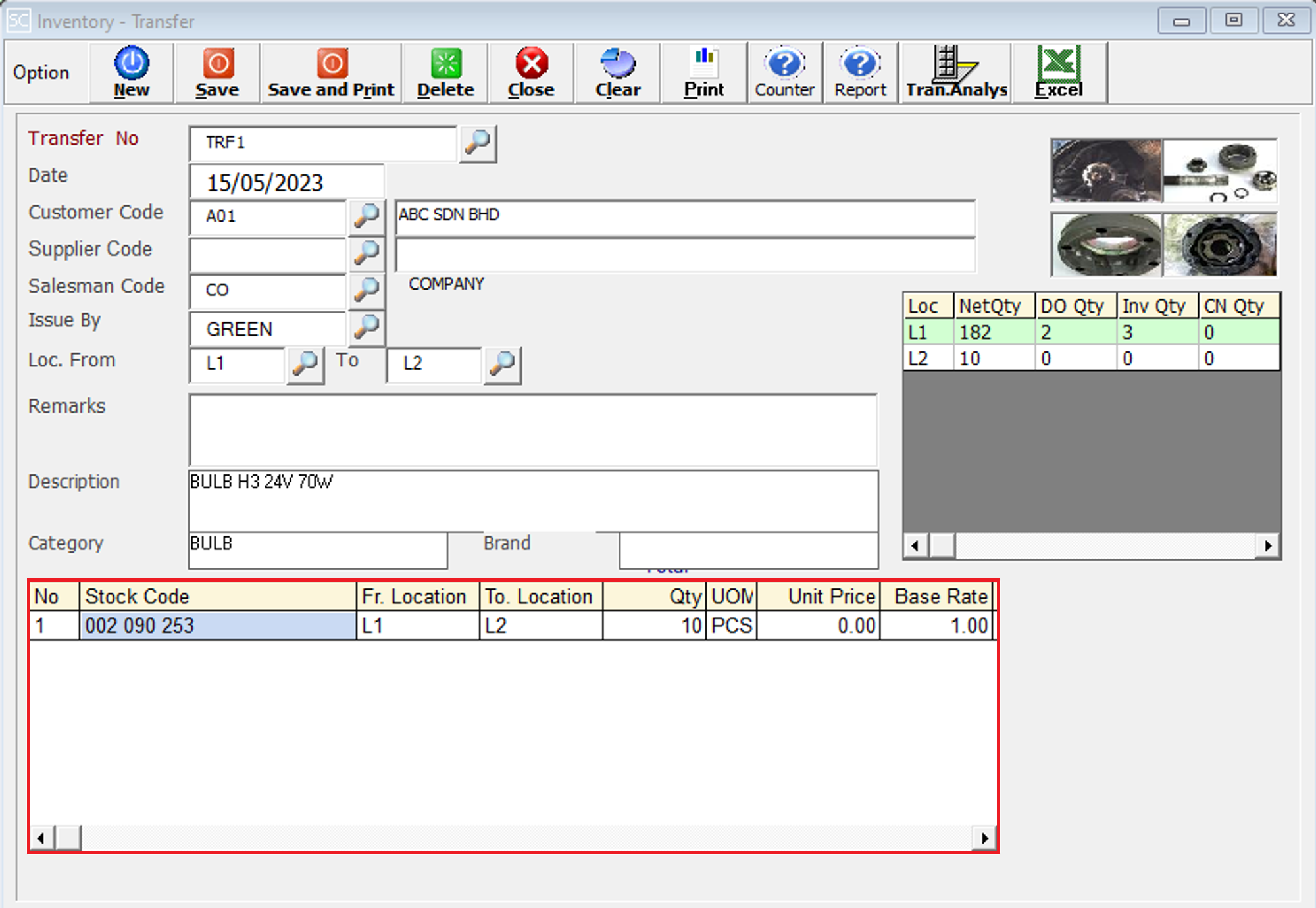
Enter the stock code. Item enter in this field must exist in the stock master entry (F7). You can also click on the “telescope” or press F2 for a list of valid stock item. Stock code (*) can be used to enter non-stock item.
Eg. Stock Code: 002 090 253
This field displays the location from which the stock is being transferred. It is auto-generated based on the 'Loc From' entered above.
Eg. Fr. Location: L1
This field displays the location from which the stock is being transferred. It is auto-generated based on the 'Loc To' entered above.
Eg. To. Location: L2
This is the quantity of stock item.
This is the Unit Of Measure for the stock item. The system will default from the UOM pre-maintained in the stock master entry (F7).
Eg. UOM: SET, PCS, CTS, KGS
This is the amount for one stock item. Enter the unit price for the current stock item.
It is determined by the multi UOM rate set in the stock master file.
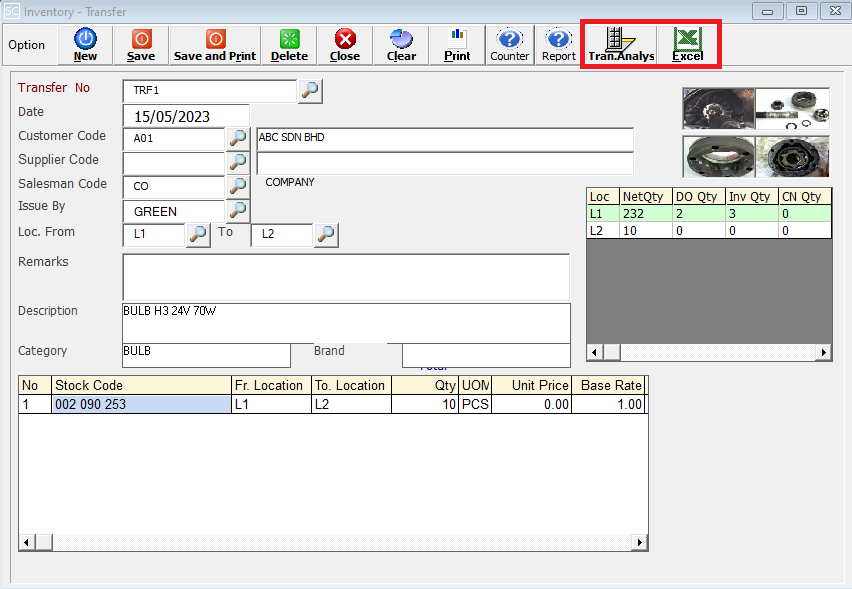
This is to view the detail in/out transaction for the stock item we selected.
This is for import & export the bill to & from Excel File.