5.1.2.1 Transfer Batch Entry
⬝ Inventory > Transaction Entry > Transfer Batch > Transfer Batch Entry
This entry is available only when Multi Location Stock module is enabled. This entry is used for transfer stock items from one location to another one location.

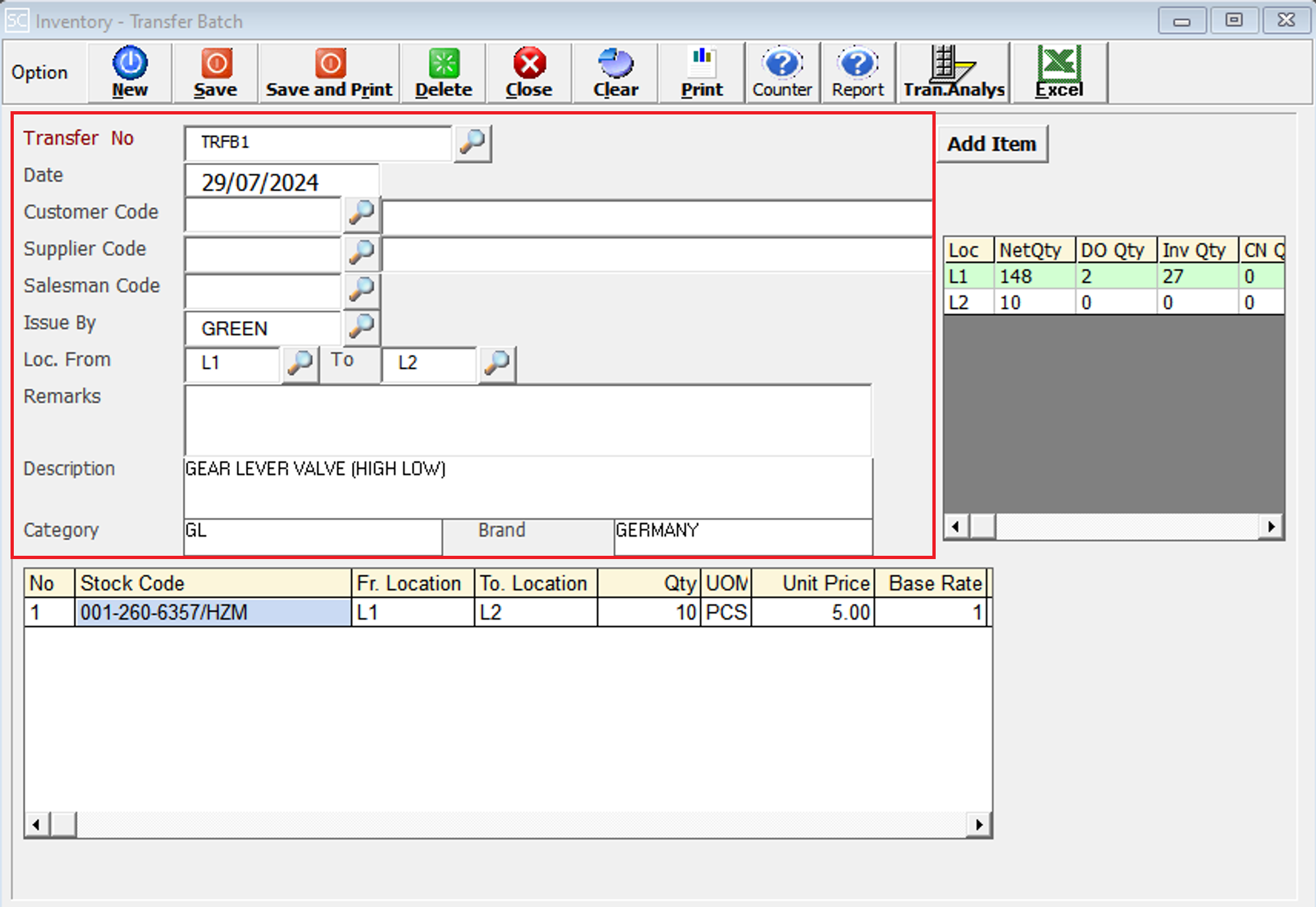
Enter the running no. You can also click on the “telescope” or press F2 for a list of existing documents.
Eg. Transfer No: TRFB1
The date will default follow computer date. You can direct change the date.
Eg. Date: 29/07/2024
Directly type the Customer name or customer code to search. You can also click on the “telescope” or press F2 for a list of Customer that had been maintained earlier.
Directly type the supplier name or supplier code to search. You can also click on the “telescope” or press F2 for a list of supplier that had been maintained earlier.
After entering the customer code, the salesman code will automatically display based on the customer master entry (F8). You can also click on the “telescope” or press F2 to select a different salesman code.
Select the issuing person for this entry.
Eg. Issue By: GREEN
Enter the location code, where the stock item transfer from which location.
Enter the location code, where the stock item transfer to which location.
Additional remarks can be inserted as a reference.
A default description that had been pre-maintained in the stock master entry (F7) will appear at the screen.
Eg. Description: GEAR LEVER VALUE (HIGH LOW)
A default category that had been pre-maintained in the stock master entry (F7) will appear at the screen.
Eg. Category: GL
A default brand that had been pre-maintained in the stock master entry (F7) will appear at the screen.
Eg. Brand: GERMANY

Enter the stock code. Item enter in this field must exist in the stock master entry (F7). You can also click on the “telescope” or press F2 for a list of valid stock item. Stock code (*) can be used to enter non-stock item.
Eg. Stock Code: 001-260-6357/HZM
The FROM location code will automatically display.
The TO location code will automatically display.
This is the quantity of stock item.
This is the Unit Of Measure for the stock item. The system will default from the UOM pre-maintained in the stock master entry (F7).
Eg. UOM: SET, PCS, CTS, KGS
This is the amount for one stock item. Enter the unit price for the current stock item.
Eg. Unit Price: 5.00
It is determined by the multi UOM rate set in the stock master file.
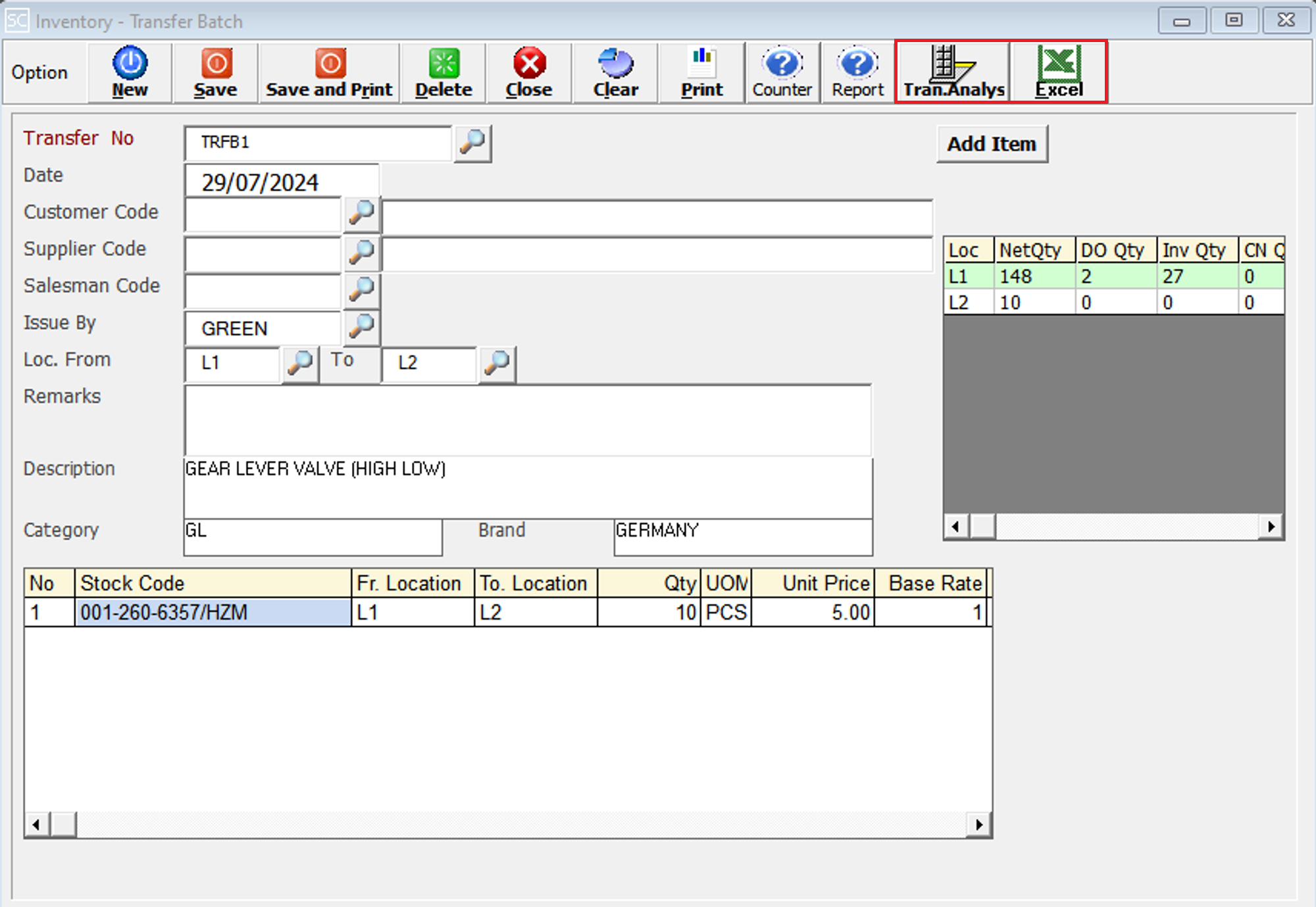
This is to view the detail in/out transaction for the stock item we selected.
This is for import & export the bill to & from Excel File.
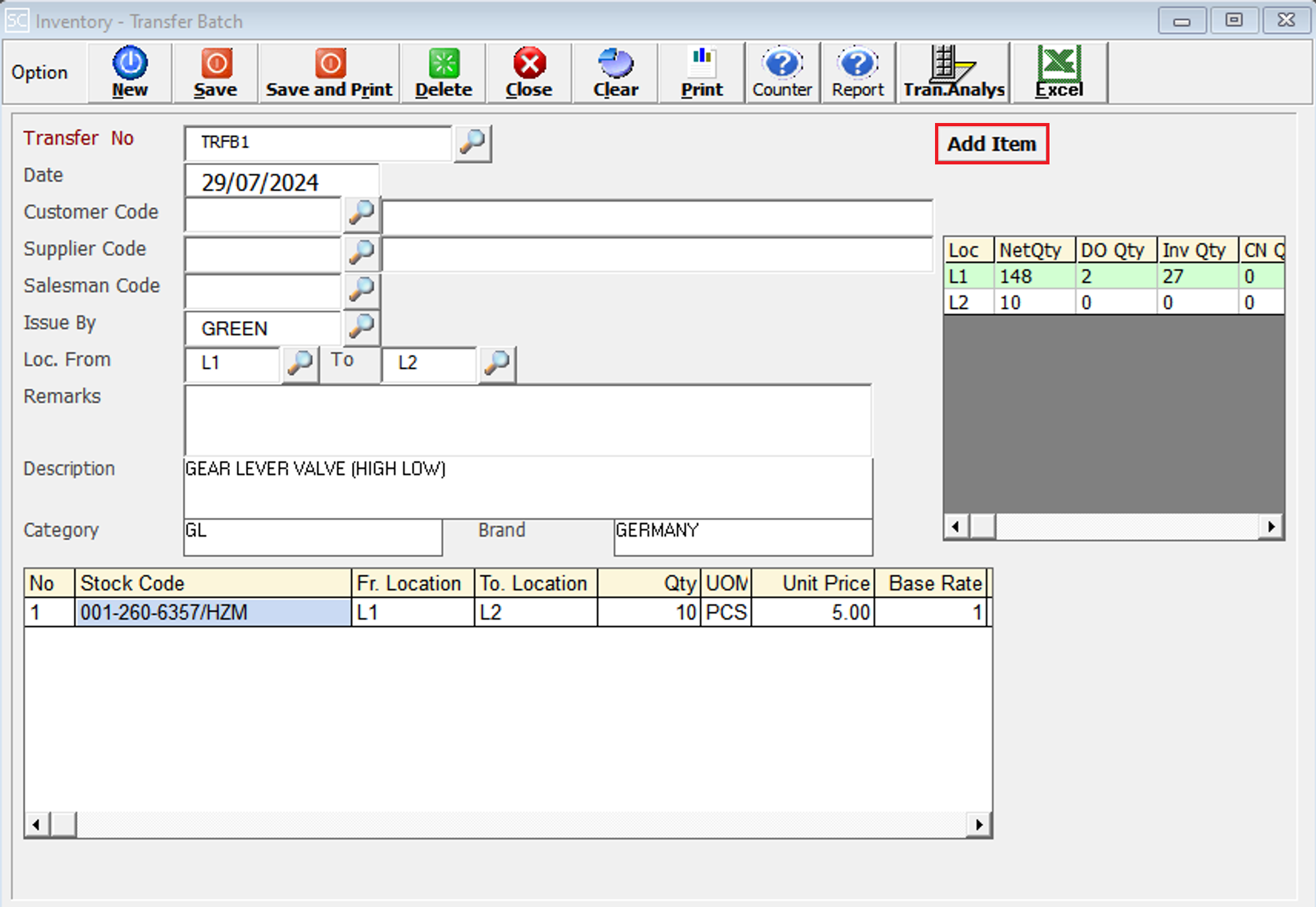
This is for import Branch Request Order Entry to quickly no need manual retyping stock item. Refer to module topic EXTRA > BRANCH REQUEST ORDER > BRANCH REQUEST ORDER ENTRY.
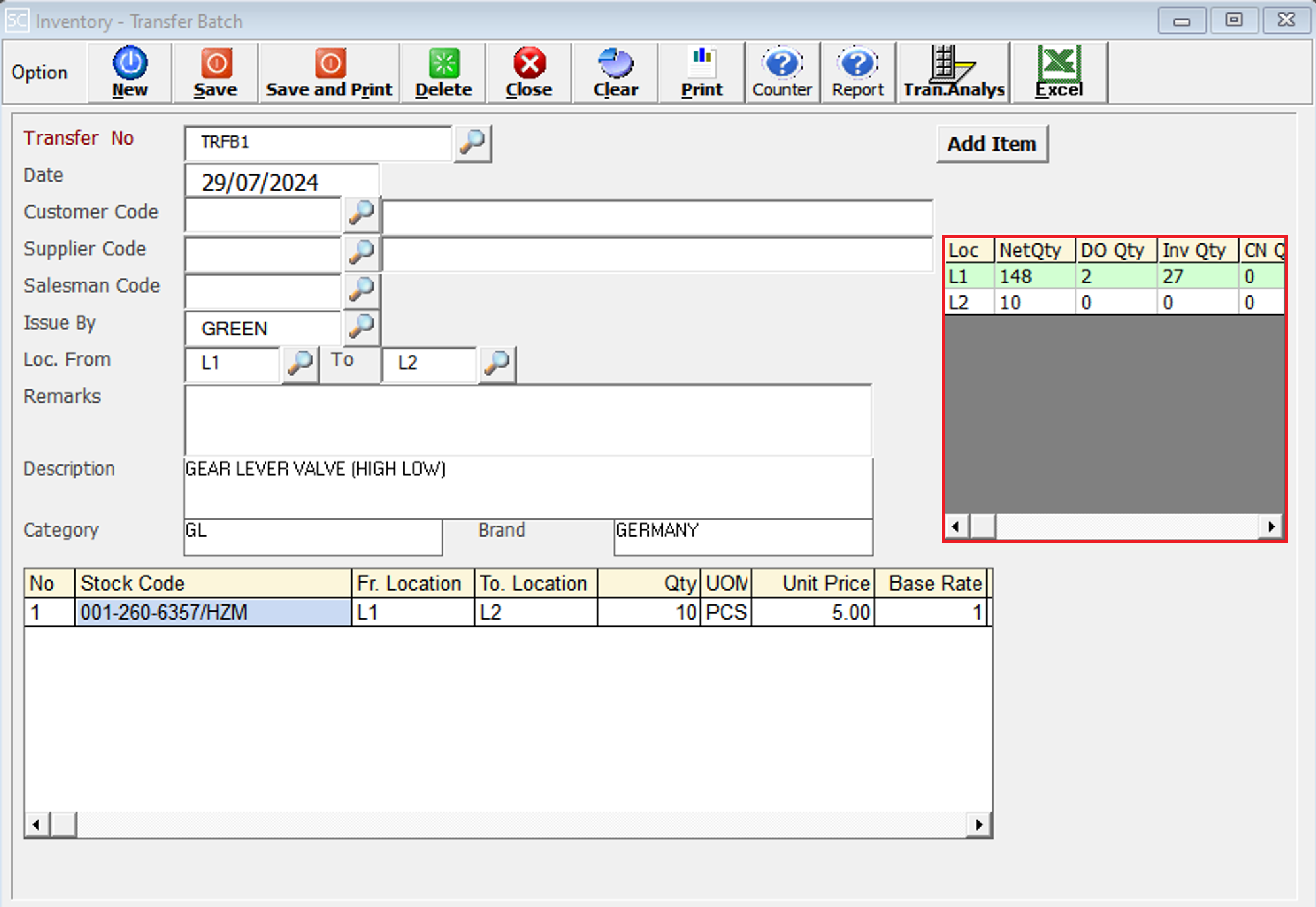
It displays the location quantity.